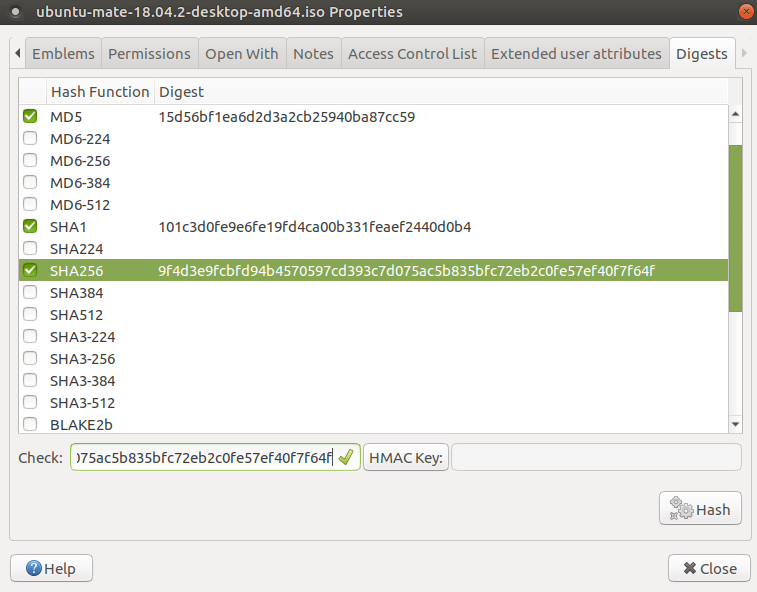Verifying Downloads
 Project Questions
Project Questions
Verify for Corruption
A checksum is a string of letters and numbers that is unique to a file, like a fingerprint. Checksums are generated by different algorithms, with the two most popular being Secure Hash Algorithms (SHAs) and the MD5 algorithm. Ubuntu MATE provides the SHA256 checksum on its download page.
Verifying a download involves checking the checksum of the file you downloaded versus the checksum provided on the download web site. Mismatching checksums can indicate a corrupted or otherwise compromised file, so verifying your downloads is a good habit to adopt!
As an alternate, you can check your downloaded is trustworthy, by verifying the digital signature of the file instead.
Windows
On Windows, you can verify checksums from the command line.
- Copy the downloaded file by selecting the file in the File Explorer and pressing Ctrl + C.
- Open a Command Prompt window or a PowerShell window.
- Type
certutil -hashFilefollowed by a space and press Ctrl + V. This should paste the file path in the command line. Then press space. -
Type
SHA256at the end. The command should look like this: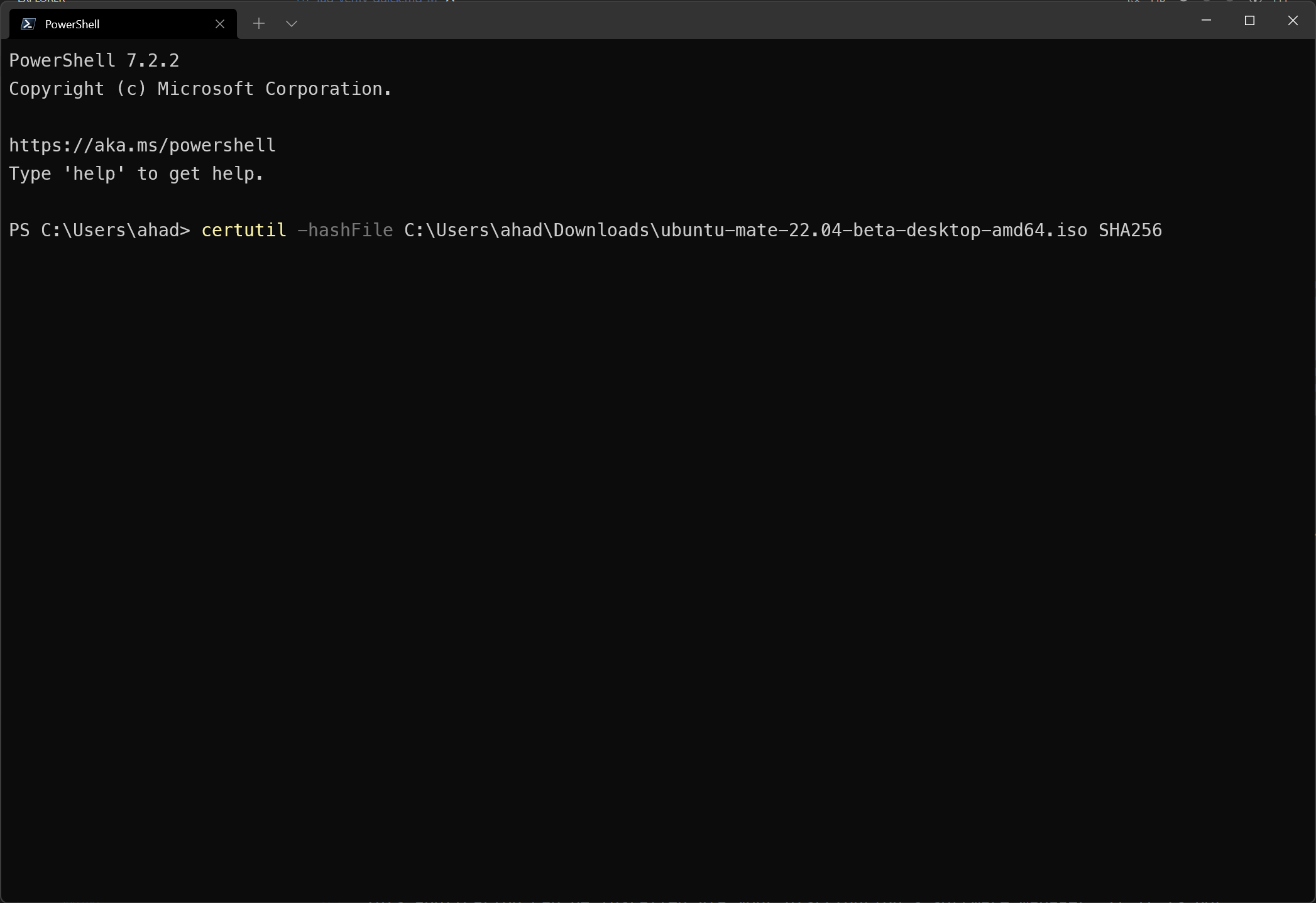
-
Press Enter to begin the process. This may take a few moments.
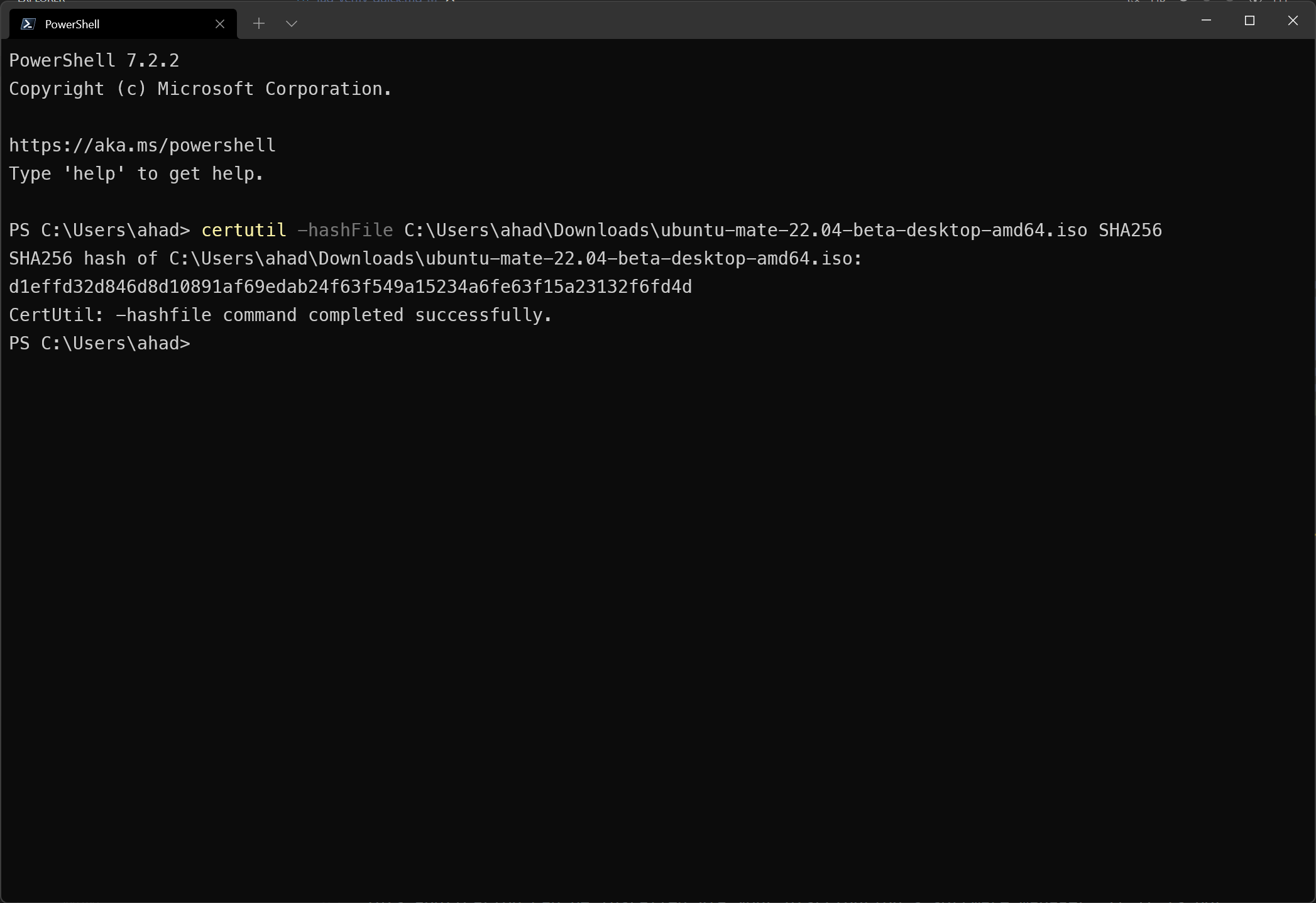
-
Compare the SHA256 checksum printed to the command line to the checksum on the image’s download page.
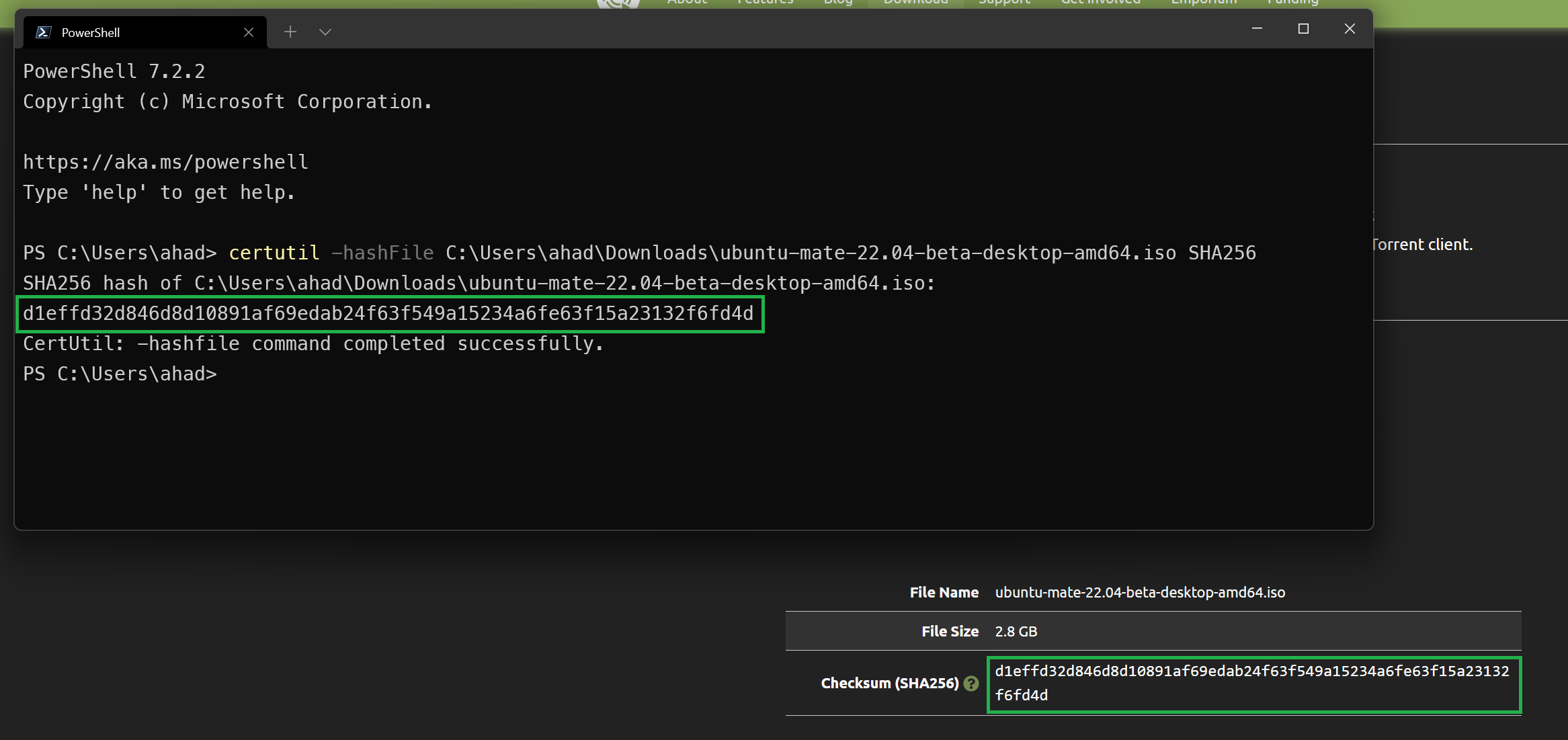
macOS
On macOS, you can verify checksums easily and manually in the command line, as
shasum comes preinstalled.
- Open a Terminal window and a Finder window containing the ISO.
-
Type
shasum -a 256and drag the ISO’s file icon into Terminal.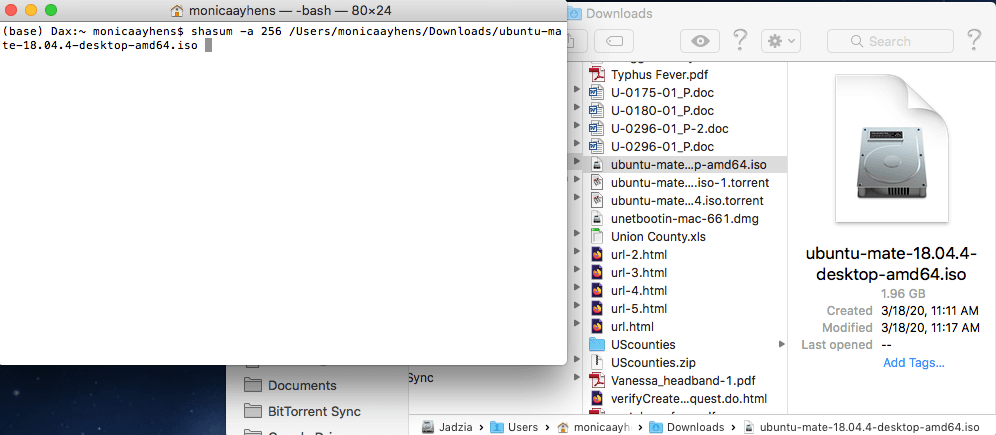
- Press Enter to begin the process. This may take a few moments.
-
Compare the SHA256 checksum printed to the command line to the checksum on the image’s download page.
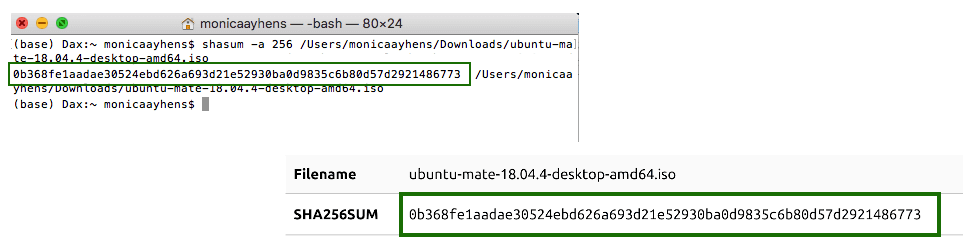
GNU/Linux
GtkHash
This application can be installed via your distribution’s software manager, if it is not already installed.
- Launch
gtkhash - In the File dropdown menu, select the ISO you wish to check
- On the page where you downloaded the ISO, copy the SHA256 checksum and paste into the Check field
-
Click Hash - a green checkmark means the image is verified
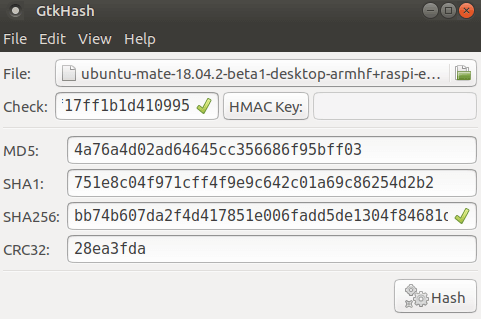
Command Line
On every distribution, you have command line tools for verifying checksums.
In this case, we’re interested in the sha256sum tool.
- First, switch to the directory where the ISO is stored
- Enter
sha256sum ubuntu-mate-XX.XX-version.iso, substituting the name of the specific ISO you downloaded. - Compare the SHA256 checksum printed to the command line to the checksum on the download page.
Ubuntu MATE
On current Ubuntu MATE versions (18.04 LTS and newer), caja-gtkhash is
pre-installed and allows you to perform checksums from within the file browser.
- Navigate to the file in the Caja file manager.
- Right click the file and choose Properties.
- Open the Digests tab.
-
Copy the SHA256SUM checksum from the download page and paste into Check field. The green check mark means the download is verified.