Ubuntu MATE 20.04 Release Notes
Ubuntu MATE 20.04 LTS represents 2 years ![]() of continued improvement
to MATE Desktop and Ubuntu MATE itself. For Ubuntu
MATE 19.10 we focused on addressing as many “paper-cut” issues as possible.
That was a hugely successful
of continued improvement
to MATE Desktop and Ubuntu MATE itself. For Ubuntu
MATE 19.10 we focused on addressing as many “paper-cut” issues as possible.
That was a hugely successful ![]() initiative, the community feedback was
overwhelmingly positive
initiative, the community feedback was
overwhelmingly positive ![]() and that is reflected in
adoption; the Ubuntu MATE 19.10 interim release is our most actively used
interim release to date!
and that is reflected in
adoption; the Ubuntu MATE 19.10 interim release is our most actively used
interim release to date! ![]() This was only possible thanks to
dedicated group of QA testers joining the Ubuntu MATE team
and coordinating with developers to highlight
This was only possible thanks to
dedicated group of QA testers joining the Ubuntu MATE team
and coordinating with developers to highlight ![]() where attention was
needed.
where attention was
needed.
Recognising that we’re on to a good thing, ![]() we’ve repeated this
trick for Ubuntu MATE 20.04 LTS by once again by focusing
we’ve repeated this
trick for Ubuntu MATE 20.04 LTS by once again by focusing ![]() on the pain points our community is most vocal
on the pain points our community is most vocal ![]() about. You’ll
find details of everything we’ve improved or fixed since 19.10 plus a summary
of what’s changed since 18.04 below
about. You’ll
find details of everything we’ve improved or fixed since 19.10 plus a summary
of what’s changed since 18.04 below ![]()
I’d like to extend my sincere thanks to everyone who has played an active role
in improving Ubuntu MATE for this LTS release ![]() From reporting bugs,
submitting translations, providing patches, contributing to our crowd funding,
developing new features, creating artwork, offering community support, actively
testing and providing QA feedback to writing documentation or creating this
fabulous website. Thank you! Thank you all for getting out there and making a
difference!
From reporting bugs,
submitting translations, providing patches, contributing to our crowd funding,
developing new features, creating artwork, offering community support, actively
testing and providing QA feedback to writing documentation or creating this
fabulous website. Thank you! Thank you all for getting out there and making a
difference! ![]()
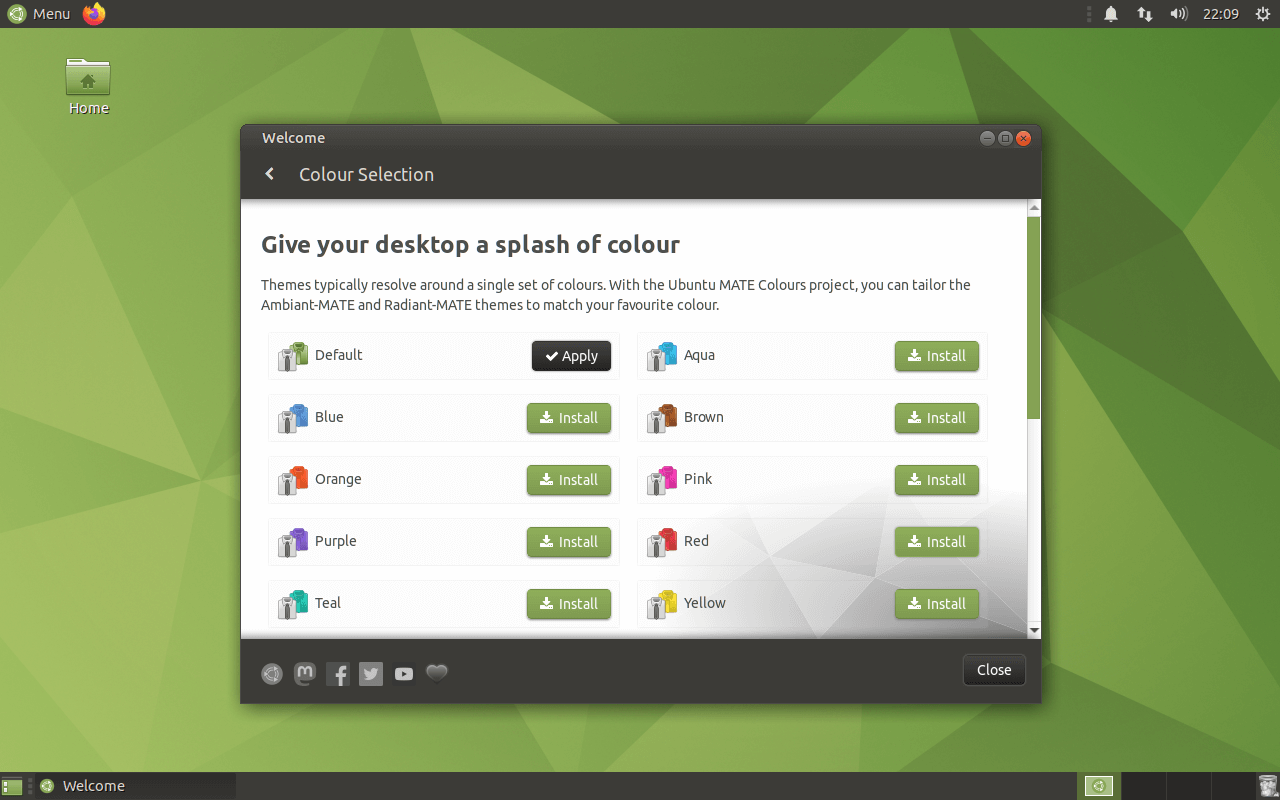 Ubuntu MATE 20.04 - Welcome now offers a few buckets of paint!
Ubuntu MATE 20.04 - Welcome now offers a few buckets of paint!
What changed since the Ubuntu MATE 18.04 LTS?
Those of you who follow the desktop Linux news will know that upstream MATE Desktop recently released version 1.24. Ubuntu MATE 20.04 is shipping with MATE Desktop 1.24. Thus, all of the improvements in MATE Desktop 1.24 are present in Ubuntu MATE 20.04 LTS.
Since the last LTS we worked on the following:
- Added multiple coloured theme variations
 as one-click installs for those of you who simply don’t like Chelsea Cucumber
as one-click installs for those of you who simply don’t like Chelsea Cucumber 
- Added experimental ZFS
 install option.
install option. - Added GameMode
 from Feral Interactive.
from Feral Interactive. - Fixed several crashers
 in Brisk Menu and added keyboard
in Brisk Menu and added keyboard  navigation.
navigation. - Fixed panel layout switching
 which is now stable and reliable via MATE Tweak Tweak and Ubuntu MATE Welcome.
which is now stable and reliable via MATE Tweak Tweak and Ubuntu MATE Welcome. - Fixed rendering window controls on HiDPI
 displays.
displays. - Fixed irregular icon sizes
 in MATE Control Center and made them render nicely on HiDPI displays.
in MATE Control Center and made them render nicely on HiDPI displays. - Fixed unresponsive Caja
 extensions.
extensions. - Fixed
mate-power-manager to use upower-glib
to use upower-glib get_devices2(). - Fixed unresponsive Pluma
 plugins.
plugins. - Fixed a crasher
 in MATE Dock Applet due to an Attribute error in
in MATE Dock Applet due to an Attribute error in adjust_minimise_pos(). - Fixed auto-start errors in
mate-session-manager. - Fixed saving/restoring custom panel layouts via MATE Tweak.
- Gave Ubuntu MATE Welcome a fresh coat of
 .
. - Updated the Ubuntu MATE Guide

- Updated the Ubiquity Slideshow

Firmware updater
We’ve add a GTK front end for fwupd; this application can:
- Upgrade, Downgrade, & Reinstall firmware on devices supported by Linux Vendor Firmware Service (LVFS).
- Unlock locked
fwupddevices. - Verify firmware on supported devices.
- Display all releases for a
fwupddevice.
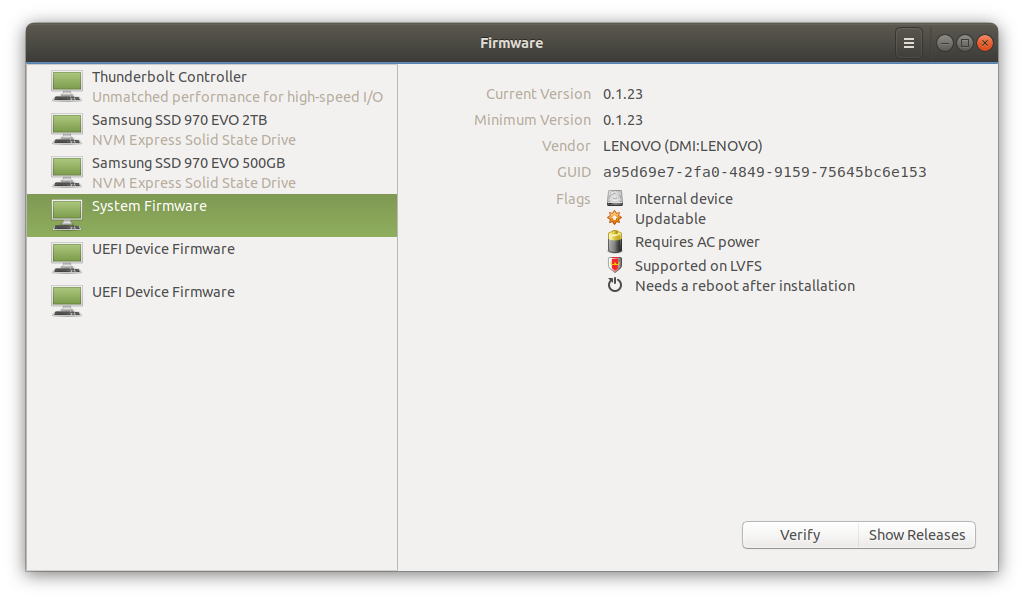 Ubuntu MATE 20.04 - Features an LVFS compatible Firmware management utility
Ubuntu MATE 20.04 - Features an LVFS compatible Firmware management utility
Window Manager improvements
Marco is the Window Manager for MATE Desktop and in Ubuntu MATE 20.04 it brings a number of new features and fixes.
XPresent support is properly fixed, which means that screen tearing is now
a thing of the past and invisible window corners are finally here! Invisible
window corners mean that windows can be easily resized ![]() without having to
precisely grab the window corners. HiDPI rendering improvements fix a number
of rendering problems that were present in various themes and components.
Most notably, windows controls are now HIDPI aware.
without having to
precisely grab the window corners. HiDPI rendering improvements fix a number
of rendering problems that were present in various themes and components.
Most notably, windows controls are now HIDPI aware.
- Magnus (see below) provides screen magnification
- Marco supports invisible windows borders
- Marco has improved Alt + Tab behaviour
- Marco is free from screen tearing
- Marco frame performance when gaming is further improved
Minimized Application Preview
Minimized applications in the window list now present a thumbnail preview.
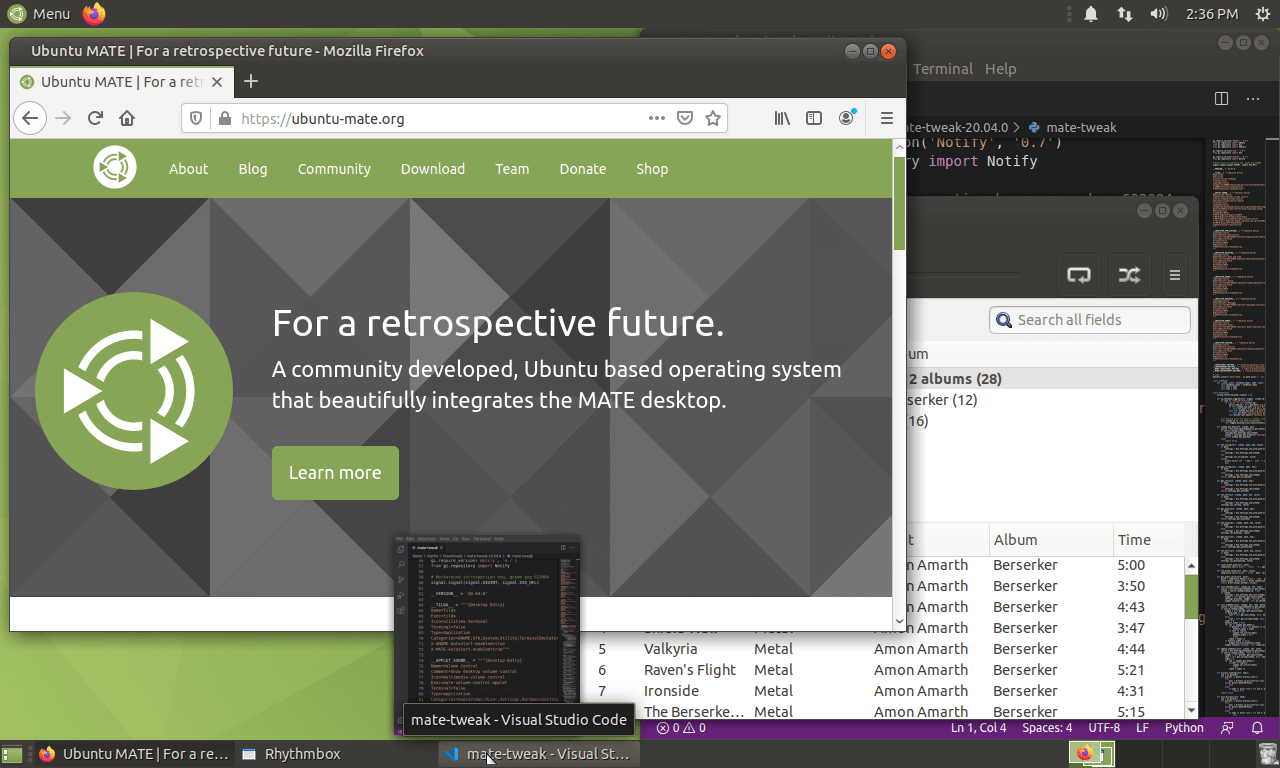
Alt+Tab navigation makes it possible to traverse the application switcher via keyboard and mouse. Alt + Tab.
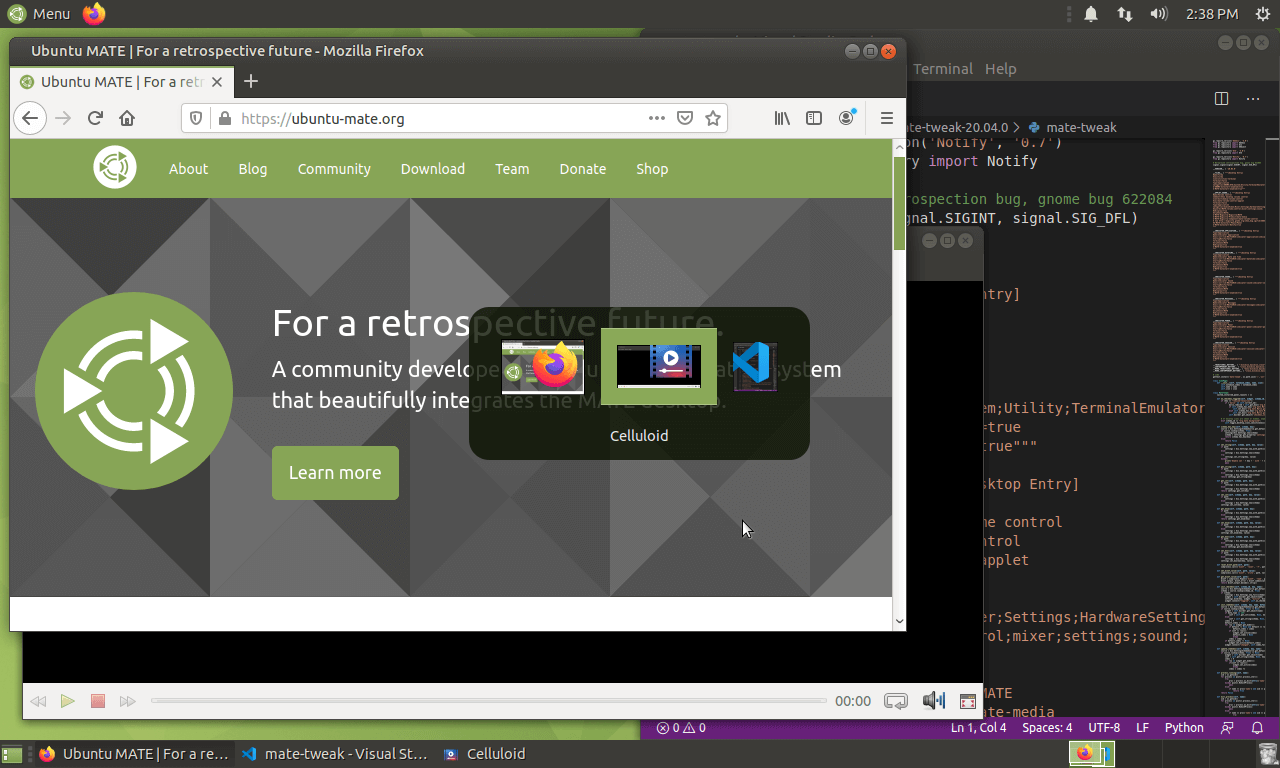
Workspace Switcher allows you to switch between workspaces using a the keyboard and mouse. Alt + Tab + Ctrl.
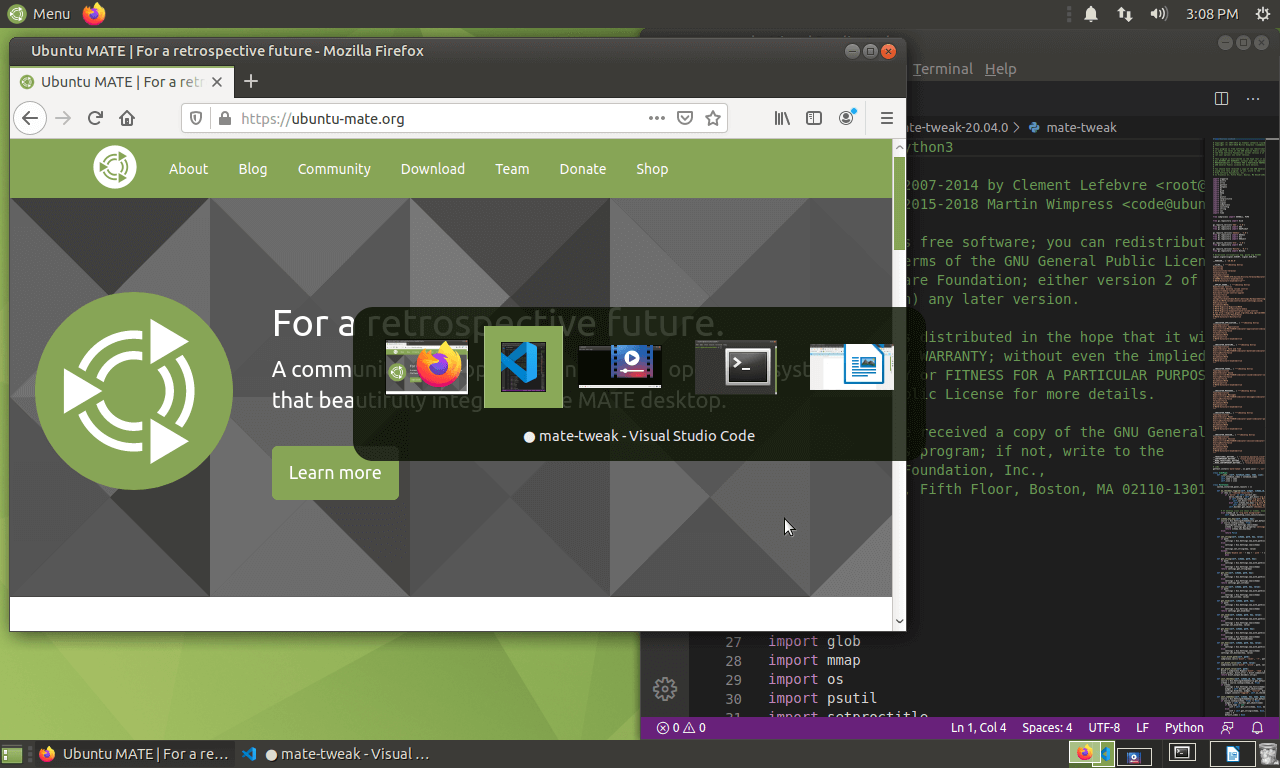
Compiz and Compton have been removed from the default Ubuntu MATE install. The fundamental reasons for including them no longer exist.Only having one window manager to target means we can promptly deliver new features and minimise development effort. Which brings us to…
New Key-bindings
The key-bindings for window tiling have only worked on full keyboards
![]() with a 10-key pad. Few laptops
with a 10-key pad. Few laptops ![]() have a 10-key pad and not
all keyboards have a 10-key either. There are some well known key-bindings from
other platforms that were not recognised in Ubuntu MATE. So, we’ve had a think
:think: and have come up with this:
have a 10-key pad and not
all keyboards have a 10-key either. There are some well known key-bindings from
other platforms that were not recognised in Ubuntu MATE. So, we’ve had a think
:think: and have come up with this:
- Maximise Window: Super + Up
- Restore Window: Super + Down
- Title Window right: Super + Right
- Title Window left: Super + Left
- Center Window: Alt + Super + c
- Title Window to upper right corner: Alt + Super + Right
- Title Window to upper left corner: Alt + Super + Left
- Title Window to lower right corner: Shift + Alt + Super + Right
- Title Window to lower left Corner: Shift + Alt + Super + Left
- Shade Window: Control + Alt + s
It is now possible to tile a window to all screen quadrants ![]() using any keyboard form factor. We updated the application launcher
key-bindings, some of these have existed in Ubuntu MATE for a while:
using any keyboard form factor. We updated the application launcher
key-bindings, some of these have existed in Ubuntu MATE for a while:
- Cycle external displays: Super + P
- Lock Screen: Super + L
- Screenshot a rectangle: Shift + PrintScr
- Open File Manager: Super + e
- Open Terminal: Super + T
- Open Control Center: Super + I
- Open Search: Super + S
- Open Task Manager: Control + Shift + Escape
- Open System Information: Super + Pause
The key-bindings compliment existing well established alternatives. So if
Ctrl + Alt + T (Terminal) and
Ctrl + Alt + L (Lock Screen) are ingrained in
your muscle ![]() memory 🧠 they are still available too. You can find all
the keyboard shortcuts documented in the Getting Started section of Ubuntu
MATE Welcome.
memory 🧠 they are still available too. You can find all
the keyboard shortcuts documented in the Getting Started section of Ubuntu
MATE Welcome.
Brisk Menu
Brisk Menu is under the Solus GitHub
organisation, but it’s been a couple of years since it had a new release. The
Solus Project gave me administrative access ![]() to the Brisk Menu repo and I’ve
made a new release. Thanks to the efforts of a couple of Ubuntu MATE
contributors, several bug
to the Brisk Menu repo and I’ve
made a new release. Thanks to the efforts of a couple of Ubuntu MATE
contributors, several bug ![]() fixes have landed too, which includes
resolving frequent crashers
fixes have landed too, which includes
resolving frequent crashers ![]() in Brisk Menu, preventing a scrollbar always
appearing in the category column of the menu, silencing sounds firing as you
rollover menu entries and adding keyboard
in Brisk Menu, preventing a scrollbar always
appearing in the category column of the menu, silencing sounds firing as you
rollover menu entries and adding keyboard ![]() navigation.
navigation.
MATE Panel
MATE Panel has had a long-standing bug fixed that caused it to crash ![]() when
the panel was reset or replaced. This was most noticeable when switching panel
layouts via MATE Tweak and could result in the panel layout being left
incomplete or entirely absent. This bug is now fixed! MATE Tweak has been
updated to neatly integrate with with fixed MATE Panel behaviour so that
layout switching is now 100% reliable.
when
the panel was reset or replaced. This was most noticeable when switching panel
layouts via MATE Tweak and could result in the panel layout being left
incomplete or entirely absent. This bug is now fixed! MATE Tweak has been
updated to neatly integrate with with fixed MATE Panel behaviour so that
layout switching is now 100% reliable.
Indicators
A bug which resulted in oversized icons in indicators is finally resolved.
 |
 |
|
Before |
After |
However, it turned out some of the bugs were due to the icons ![]() themselves.
Over
themselves.
Over ![]() icons have been refactored
icons have been refactored ![]() ️ to correct their resolutions or aspect
ratio; as a result the panel and indicators both scale correctly.
️ to correct their resolutions or aspect
ratio; as a result the panel and indicators both scale correctly.
A race condition that could result in two network status icons being
displayed is fixed, and when connected via VPN, lock icons are now
overlayed on the Network Indicator. The battery ![]() indicator is improved
and now has a larger charging symbol while charging.
indicator is improved
and now has a larger charging symbol while charging.
We’ve added the Date/Time Indicator and integrated it with MATE Desktop and it now replaces the MATE clock applet which corrects the placement of the clock and session indicators.
We’ve finally addressed a long standing issue which has been around since Ubuntu MATE 14.10 🕸️: some of the monochrome symbolic icons used in the indicators were also used in applications. The presented a couple of issues:
- In certain cases, you couldn’t easily see the icons against the window base colour.
- The mix of monochrome and full colour icons in applications looked inconsistent.
This issue is now resolved; monochrome symbolic icons are only used for indicators and full colour icons are used in the Control Center, Sound Preferences, Bluetooth, OSD, etc.
MATE Window Applets
MATE Window Applets have received a number of bug fixes and new features from a community contributor. Window control icons now dynamically load from the currently selected theme, rather than requiring manual user configuration. A number of bugs (including significant memory leaks) have also been resolved.
Notification Center
Ubuntu MATE 20.04 includes a new Indicator that provides a “notification
center” ![]() We worked with the upstream developer to add new features
to indicator-notifications
and integrate it with MATE Notifications Daemon.
We worked with the upstream developer to add new features
to indicator-notifications
and integrate it with MATE Notifications Daemon.
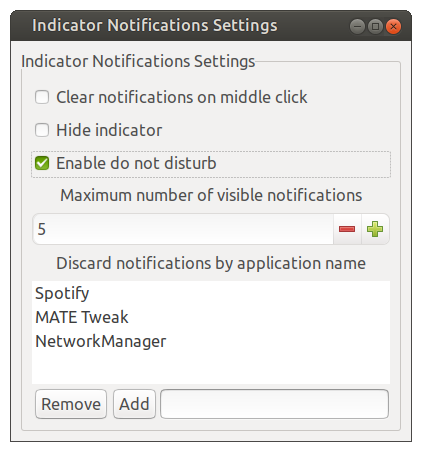
We now have a notification center that also offers a “do not disturb” ![]() feature. When do not disturb is enabled, notifications will be muted and captured in the notification center for review. It’s also
possible to blacklist some notifications, so they are never stored by the
notification center. I’ve created an icon theme for the notification center so
it fits the look and feel of the default Ubuntu MATE theme. Notification hints
are also fixed so any notifications supplying additional media, such as
sounds or icons, now work.
feature. When do not disturb is enabled, notifications will be muted and captured in the notification center for review. It’s also
possible to blacklist some notifications, so they are never stored by the
notification center. I’ve created an icon theme for the notification center so
it fits the look and feel of the default Ubuntu MATE theme. Notification hints
are also fixed so any notifications supplying additional media, such as
sounds or icons, now work.
Evolution replaces Thunderbird
The Ubuntu MATE development team discussed the pros and cons of switching the
default mail ![]() client in Ubuntu MATE to
Evolution. Here is a summary of our
assessment:
client in Ubuntu MATE to
Evolution. Here is a summary of our
assessment:
- Thunderbird does not integrate as well with the desktop.
- For example, theme integration, font integration, compatibility with HUD (which is increasingly difficult to support in Thunderbird), notifications with action buttons, locale and spell checking.
- Evolution integrates well with MATE Desktop given that both use GTK3.
- Evolution includes interoperability with LibreOffice, for which Ubuntu MATE is already shipping the required components.
- Evolution has superior integration with Google Mail and Exchange, including calendar, contacts, tasks, and memos.
Indicator Date/Time also integrates with Evolution. It is fully functional, including all the features of creating new events or opening upcoming events from the indicator. Clicking on an individual day in the month displays the events for that day, etc.
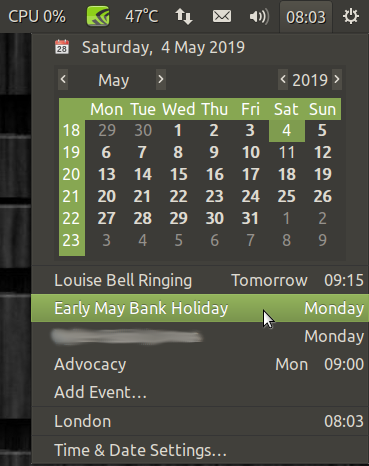
For the many people who use web-mail exclusively, this change will have no
impact, but for those who use desktop mail we feel these productivity ![]() improvements are significant.
improvements are significant.
For those of you who love ![]() Thunderbird and wish to continue using it, we will
continue to offer Thunderbird in the Software Boutique for a one-click install.
Likewise, Evolution is now in the Software Boutique, and can be installed/removed
with one click.
Thunderbird and wish to continue using it, we will
continue to offer Thunderbird in the Software Boutique for a one-click install.
Likewise, Evolution is now in the Software Boutique, and can be installed/removed
with one click.
Magnus
Most desktop environments are lacking a screen magnifier, which is an essential
application for visually impaired ![]() computer users, as well as accurate
graphical design or detail work. One of the reasons we ship Compiz in Ubuntu
MATE is because it has an excellent screen magnifier and was our solution for
people who need magnification
computer users, as well as accurate
graphical design or detail work. One of the reasons we ship Compiz in Ubuntu
MATE is because it has an excellent screen magnifier and was our solution for
people who need magnification ![]()
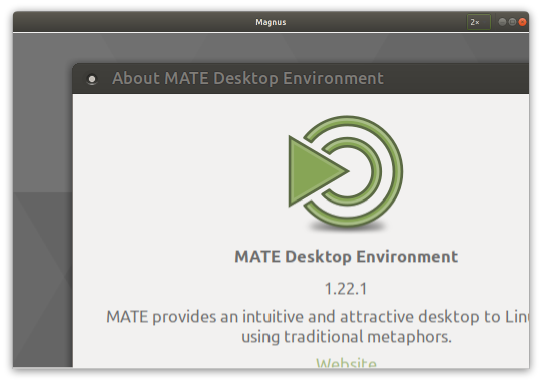
Martin and Stuart Langridge collaborated
to create Magnus; a very simple
desktop magnifier, showing the area around the mouse pointer in a separate
window magnified two, three, four, or five times. Magnus is now shipped ![]() by default in Ubuntu MATE 20.04.
by default in Ubuntu MATE 20.04.
Ubuntu MATE Themes
Dozens of theme-related bugs have been fixed. The Ubuntu MATE themes have
been added to the gtk-common-themes used by snaps, so snapped applications
are now themed correctly for Ubuntu MATE users. This change is already
available all the way back to Ubuntu MATE 16.04.
The most noticeable resolved theme issues are sensibly sized expanders in tree
view (they were so tiny) that are easily clickable,
window controls are correctly proportioned on CSD windows and we’ve add a
splash of Chelsea Cucumber ![]() to the Ubuntu MATE logo on the menu. Everything
the QA team highlighted has been fixed
to the Ubuntu MATE logo on the menu. Everything
the QA team highlighted has been fixed ![]()
MATE Tweak and Ubuntu MATE Welcome
MATE Tweak now preserves user preferences when switching between custom layouts thanks to a community contribution.
If you’re familiar with MATE Tweak, you’ll know it can switch panel layouts
to somewhat mimic other platforms and distros 🐧 We have now integrated a
graphical layout switcher in Ubuntu MATE Welcome to better promote the feature
and make it more accessible. We have actually had this feature since 18.04, but
the bugs in MATE Panel I mentioned earlier meant it didn’t work. With all the
associated panel bugs fixed ![]() we now have this:
we now have this:
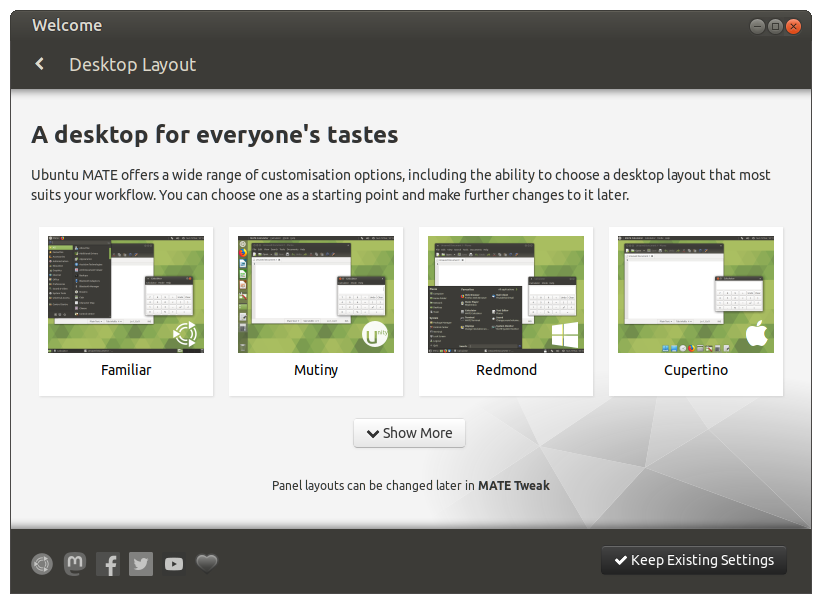
NVIDIA drivers
If you’ve been following the news surrounding Ubuntu you’ll know that
Ubuntu will be shipping ![]() the NVIDIA proprietary drivers on the ISO images.
Anyone selecting the additional 3rd party hardware drivers during installation
without an Internet connection will have the drivers available in offline
scenarios.
the NVIDIA proprietary drivers on the ISO images.
Anyone selecting the additional 3rd party hardware drivers during installation
without an Internet connection will have the drivers available in offline
scenarios.
Post-install, Ubuntu MATE users with computers that support hybrid graphics will see the MATE Optimus hybrid graphics applet displaying the NVIDIA logo.
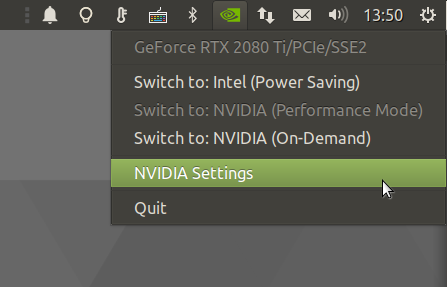
We have given MATE Optimus an update. MATE Optimus adds support for NVIDIA On-Demand
and will now prompt users to log out when switching the GPU’s profile. MATE, XFCE, Budgie,
Cinnamon, GNOME, KDE and LXQt are all supported. Wrappers, called offload-glx
& offload-vulkan, can be used to easily offload games/apps to the PRIME
renderer. I’m also delighted to see Ubuntu Budgie 20.04 are shipping MATE
Optimus too!
The NVIDIA drivers are now going to receive updates via the official Ubuntu software repository. So no need to add a PPA to get updates and more importantly, the NVIDIA drivers are signed (which is not supported for drivers distributed via PPA) so you can keep Secure Boot enabled.
Remote Desktop Awareness
Our MATE Desktop 1.24 packages ship support for Remote Desktop Awareness (RDA). RDA makes MATE Desktop more aware of its execution context, so it behaves differently when run inside a remote desktop session compared to when running on local hardware. Different remote technology solutions support different features and they can now be queried from within MATE components. The inclusion of RDA offers the option to suspend your remote connection, supports folder sharing in Caja and MIME type bindings for SSHFS shares, and allows session suspension via the MATE screensaver.
ZFS on root

Support for ZFS as the root filesystem is added as an experimental feature in 20.04.
The ZFS file system and partitioning layout is handled automatically directly via the
installer. zsys was added in 20.04 which now takes system snapshots before significant
installs or upgrades and inserts restore options into the GRUB bootloader menus should you
need to recover.
You can read more details on Didier Roche’s blogs:
- Part 1 - Ubuntu ZFS support in 19.10: introduction
- Part 2 - Ubuntu ZFS support in 19.10: ZFS on root
Major Applications
Accompanying MATE Desktop 1.24.0 and Linux 5.4 are Firefox 75.0, Celluloid 0.18, LibreOffice 6.4.2.2 and Evolution 3.36.1.
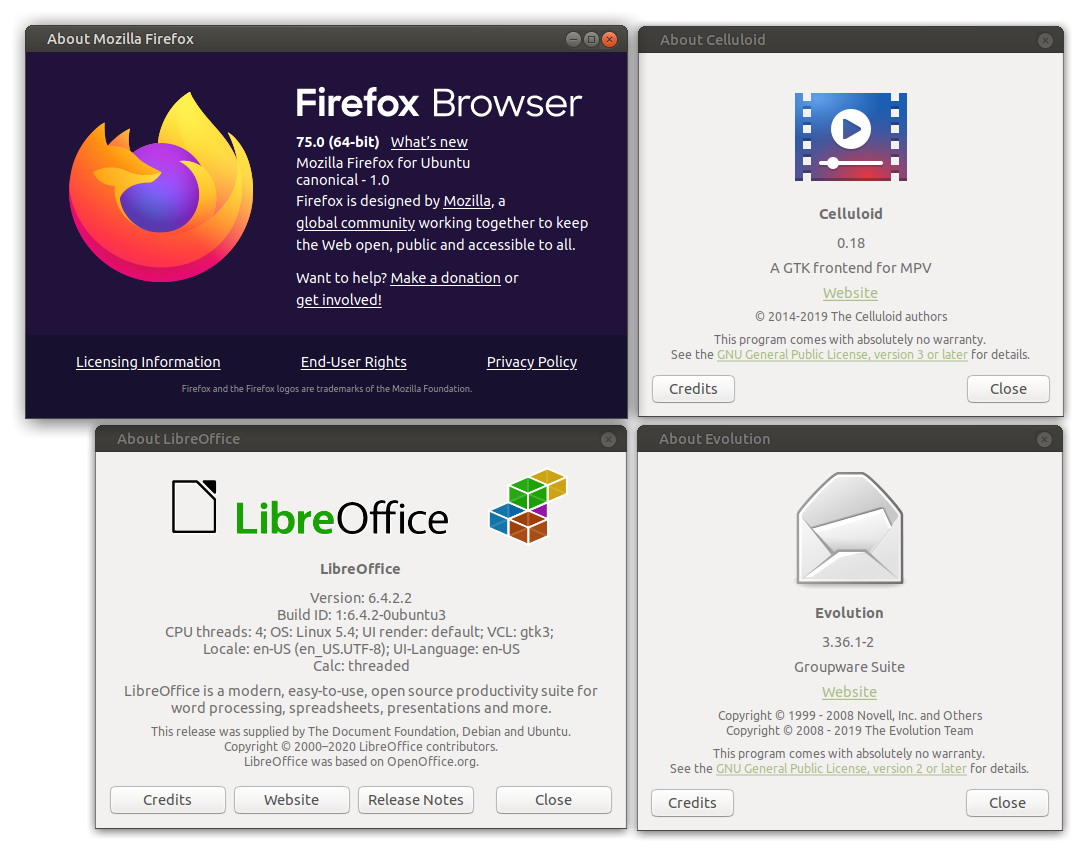
See the Ubuntu 20.04 Release Notes for details of all the changes and improvements in Ubuntu that Ubuntu MATE benefits from.
Download Ubuntu MATE Today
DownloadUpgrading from Ubuntu MATE 18.04 LTS or 19.10
You can upgrade to Ubuntu 20.04 LTS from either Ubuntu MATE 18.04 LTS or Ubuntu 19.10. Ensure that you have all updates installed for your current version of Ubuntu MATE before you upgrade.
- Open the “Software & Updates” from the Control Center.
- Select the 3rd Tab called “Updates”.
- Set the “Notify me of a new Ubuntu version” drop down menu to “For long-term support versions” if you are using 18.04 LTS; set it to “For any new version” if you are using 19.10.
- Press Alt+F2 and type in
update-manager -c -dinto the command box. - Update Manager should open up and tell you: New distribution release ‘20.04’ is available.
- If not, you can use
/usr/lib/ubuntu-release-upgrader/check-new-release-gtk
- If not, you can use
- Click “Upgrade” and follow the on-screen instructions.
There are no offline upgrade options for Ubuntu MATE. Please ensure you have network connectivity to one of the official mirrors or to a locally accessible mirror and follow the instructions above.
Known Issues
Here are the known issues.
Ubuntu MATE
-
Xorg crashes to Login prompt in VirtualMachines
- When
gstreamer-vaapiis installed it will cause Xorg to crash and bring the user back to the login prompt when running certain applications. - See Workaround for Xorg crashes to Login prompt in VirtualMachines 20.04
- When
Ubuntu family issues
This is our known list of bugs that affects all flavours.
-
Ubiquity slide shows are missing for OEM installs of Ubuntu MATE and Ubuntu Budgie
- To work around this, run
apt install oem-config-slideshow-ubuntu-matein the OEM prepare session.
- To work around this, run
You’ll also want to check the Ubuntu MATE bug tracker to see what has already been reported. These issues will be addressed in due course.
Feedback
Is there anything you can help with or want to be involved in? Maybe you just want to discuss your experiences or ask the maintainers some questions. Please come and talk to us.

Comments