Ubuntu MATE 18.04 LTS Final Release
Charles Babbage wasn’t lying when he said “The only thing that would make my Difference Engine any better would be a modern customisable desktop environment that didn’t deviate from traditional desktop paradigms (unless I wanted it to.)” In a long lost diary entry Ada Lovelace scribbled “If only my code could be matched to an OS that had a perfect blend of usability and style accompanied by a handpicked selection of quality software packages.” ENIAC, moments before being unplugged in 1956, spat out a final message: “Give us a reboot when Ubuntu MATE 18.04 LTS is out will ya?”
Dust off 20,000 vacuum tubes and check those 5,000,000 hand soldered joints because Ubuntu MATE 18.04 LTS is here and it’s time to power it up.
MATE Desktop 1.20.1 inclusion alone is enough to make Babbage weep with joy but there is still more. Caja is primed to encrypt your secrets with GnuPG, and with bulk renaming built right in to the file manager you can finally deal with those pesky family reunion photos.
Got a fancy new display and itty bitty pixels? HiDPI support bounds into this LTS, it’s so dynamic you won’t know what to do with yourself. We have tweaked desktop layouts, improved global menus, refined our Head-Up Display (HUD) and updated Brisk Menu. It’s dandy!
We could scream it all here in this blurb, instead we suggest you take a scroll through the notes below and behold the majesty that is Ubuntu MATE 18.04 LTS.
We will scream “Thank You!” however. A “Thank You!” to everyone who contributed code, documentation, artwork, bug reports, translations or artwork. A “Thank You!” to the members of our community forum who offer advice and support to those who request it. A “Thank You!” to everyone who has supported the Ubuntu MATE crowd funding that helps reward and incentivise developers who work on MATE Desktop, Ubuntu MATE and associated technologies in their spare time. You are the 20,000 vacuum tubes and the 5,000,000 hand soldered joints that make up Ubuntu MATE. We couldn’t be prouder.

No one reads the release notes, isn’t that right DasGeek? So when our friend Stuart Langridge was reviewing our draft release notes and commented that they didn’t speak to him, we thought “all right, we can fix that”. Stuart, since you are such a special snowflake and no one else will read these notes, here they are, bespoke release notes just for you!
What changed since the Ubuntu MATE 16.04 LTS release?
Just about everything! Ubuntu MATE 18.04 is rammed to the rafters with new features and improvements compared to 16.04.
MATE Desktop 1.20.1
The MATE Desktop has transitioned from the GTK 2.24 based MATE 1.12 to the very latest MATE 1.20.1 based on GTK 3.22. This migration has been several years in the making, and most of 2016 and 2017 was spent refining the GTK3 implementation. The move to GTK3 has made it possible to introduce many of the new features you’ll read about below.
Support for libinput has been added and is now the default input
handler for mouse and touchpad, which has resulted in much improved
responsiveness and support for multi-finger touch gestures.
Thanks to our friends at Hypra.fr accessibility support (particularly for visually impaired users) has seen continued development and improvement. MATE Desktop is proud to provide visually impaired users the most accessible open source desktop environment.
HiDPI
High DPI displays have a high resolution relative to their physical size that results in an increased pixel density compared to standard DPI displays. They are mostly found in high-end laptops and monitors. Our friends at elementary OS wrote a great blog post explaining What is HIDPI and why does it matter.
MATE Desktop 1.20 supports HiDPI displays and if you have one then Ubuntu MATE will automatically enable pixel scaling, presenting you with a super crisp desktop and applications. HiDPI hints for Qt applications are also pushed to the environment to improve cross toolkit integration. Every aspect of the Ubuntu MATE, its themes, its applications, its icons, its toolkit assets have been updated to take advantage of HiDPI.
Should you have a HiDPI display and want to disable HiDPI scaling you can do so via MATE Tweak (for the desktop) and Login Window (for the greeter), both are available in the Control Centre.
The File Manager (Caja)
We’ve added some new features to the file manager (Caja).
- Added Advanced bulk rename - A batch renaming extension.
- Added Encryption - An extension which allows encryption and decryption of files using GnuPG.
- Added Hash checking - An extension for computing and validating message digests or checksums.
- Added Advanced ACL properties - An extension to edit access control lists (ACLs) and extended attributes (xattr).
- Updated Folder Color - An extension for applying custom colours and emblems to folders and files.
- Replaced the deprecated
caja-gksuwithcaja-adminwhich uses PolicyKit to elevate permissions in the file manager for administrative tasks.
gksu is deprecated and being removed from Debian. We are aligning
with that objective by replacing all use of gksu with PolicyKit.
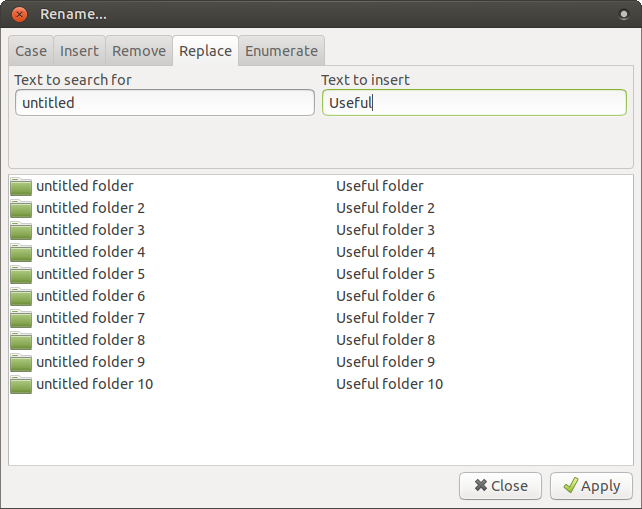
Window Manager (Marco)
If your hardware/drivers support DRI3 then the window manager (Marco) compositing is now hardware accelerated. This dramatically improves 3D rendering performance, particularly in games. If your hardware doesn’t support DRI3 then Marco will fall back to a software compositor.
Marco now supports drag to quadrant window tiling, cursor keys can be used to navigate the Alt+Tabswitcher and keyboard shortcuts to move windows to another monitor were added.
Desktop layouts
Using MATE Tweak you can try out the various desktop layouts to find one that suits you, and either stick with it or use it as a basis to create your own custom desktop layout.
A new layout has been added to the collection for the Ubuntu 18.04 release Ubuntu MATE 18.04. It is called Familiar and is based on the Traditional layout with the menu-bar (Applications, Places, System) replaced by Brisk Menu. Familiar is now the the default layout. Traditional will continue to be shipped, unchanged, and will be available via MATE Tweak for those who prefer it.
Here are some screenshots of the desktop layouts included in Ubuntu MATE to give you a feel for how you can configure your desktop experience.
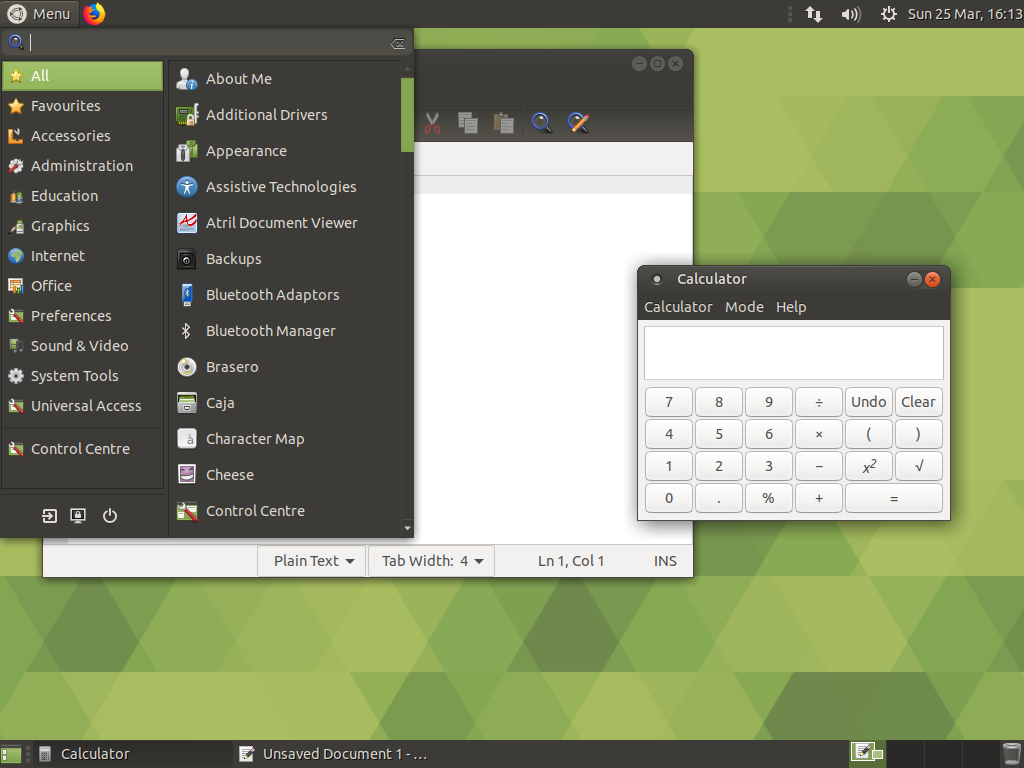
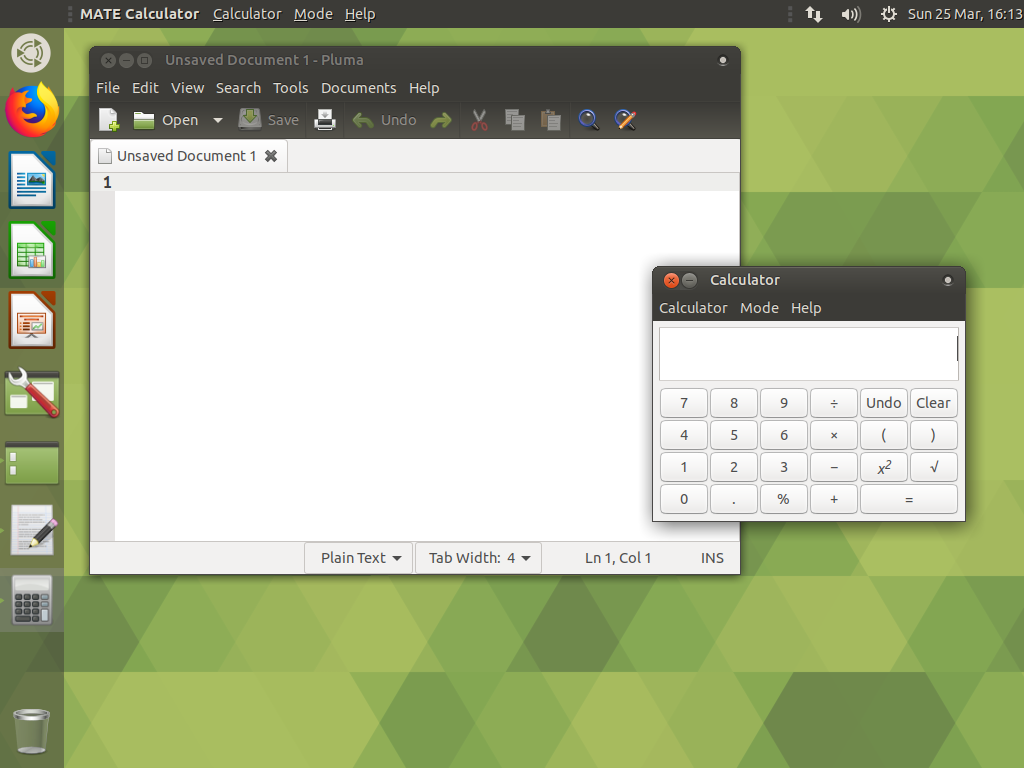
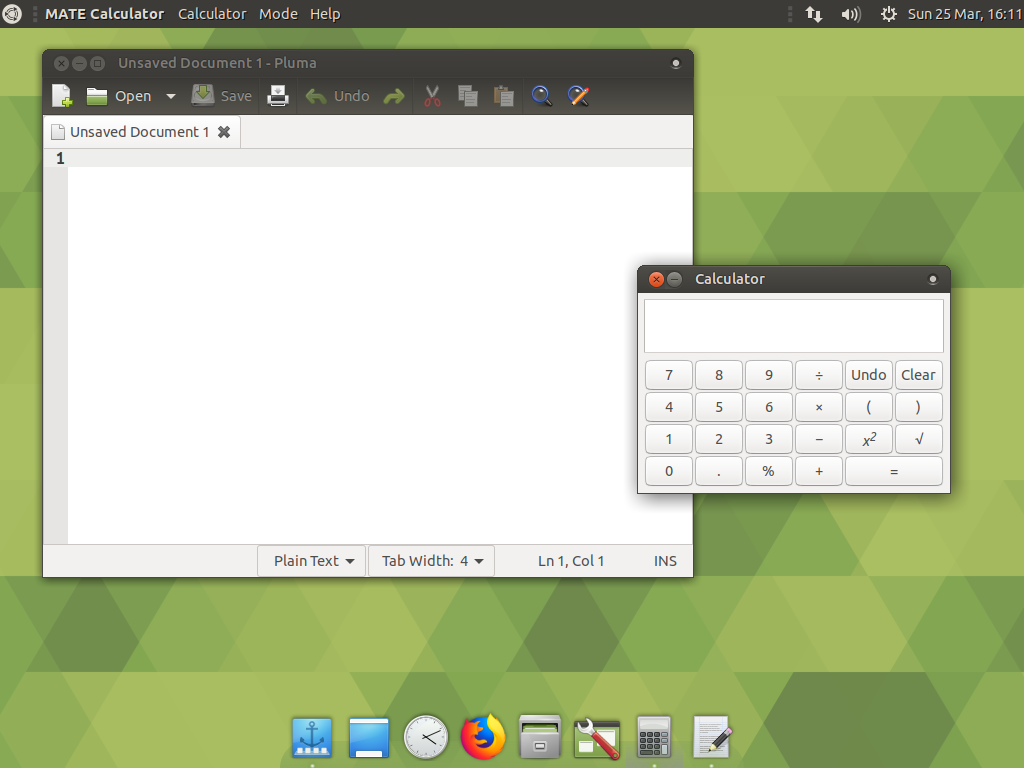
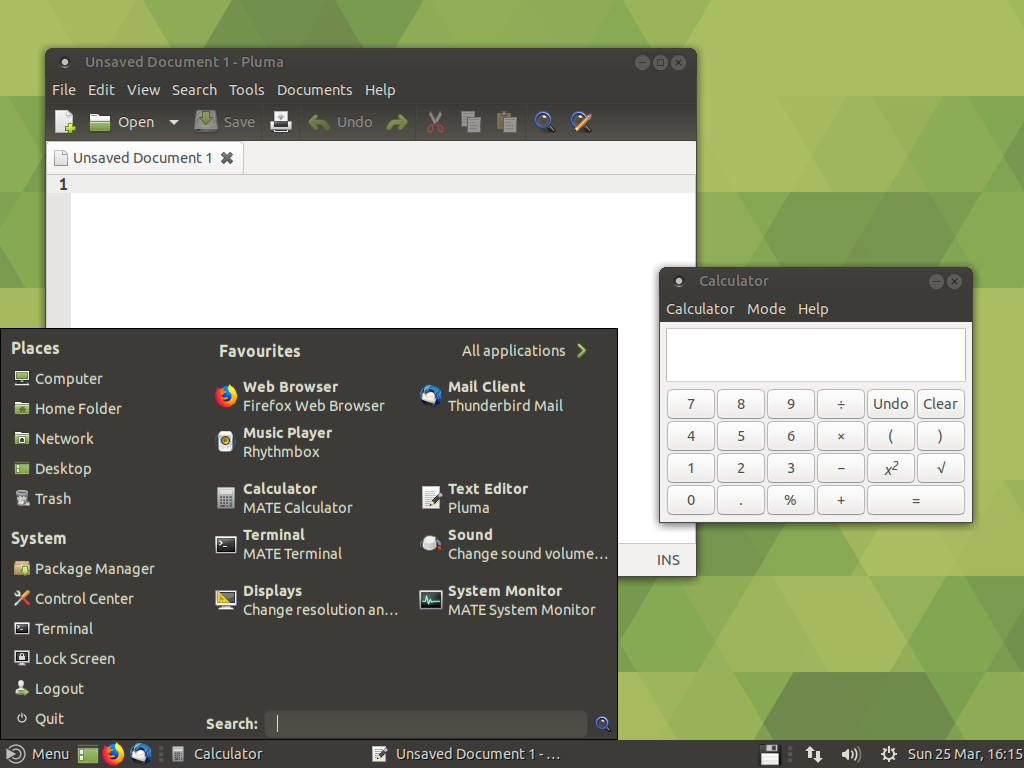
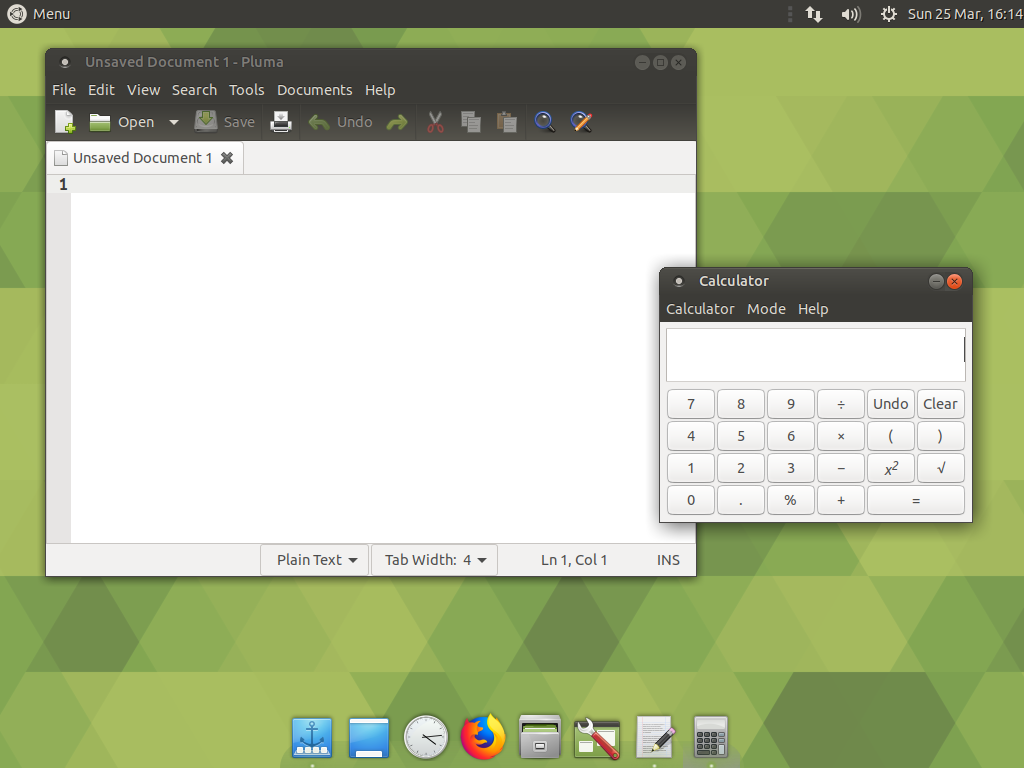
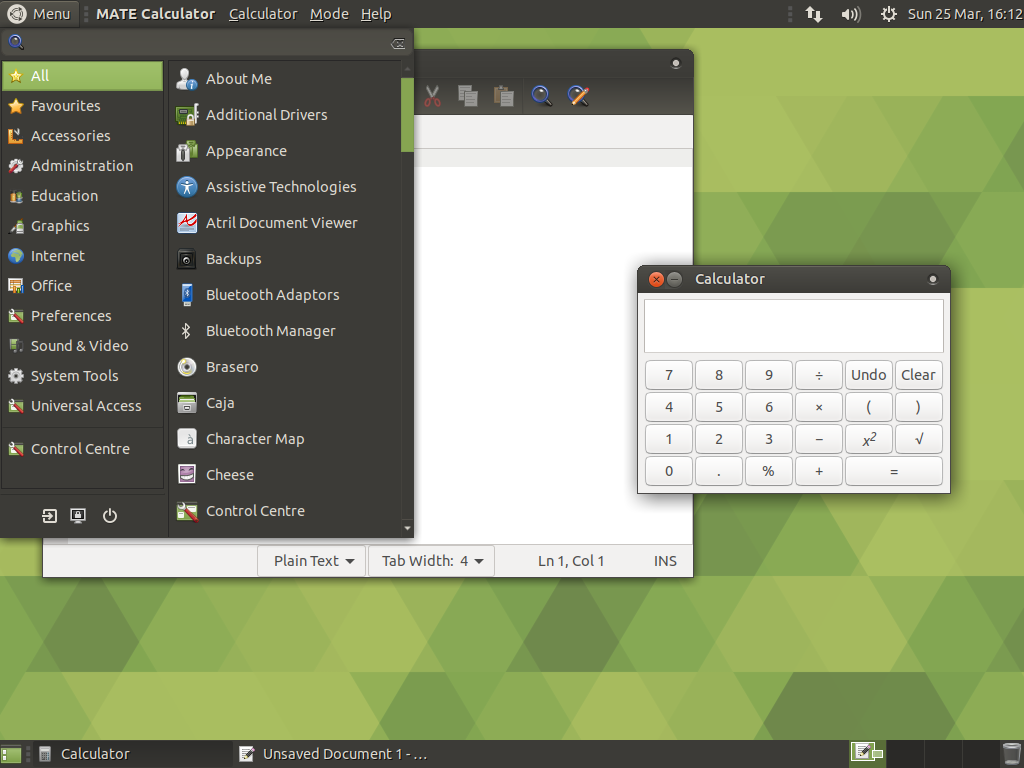
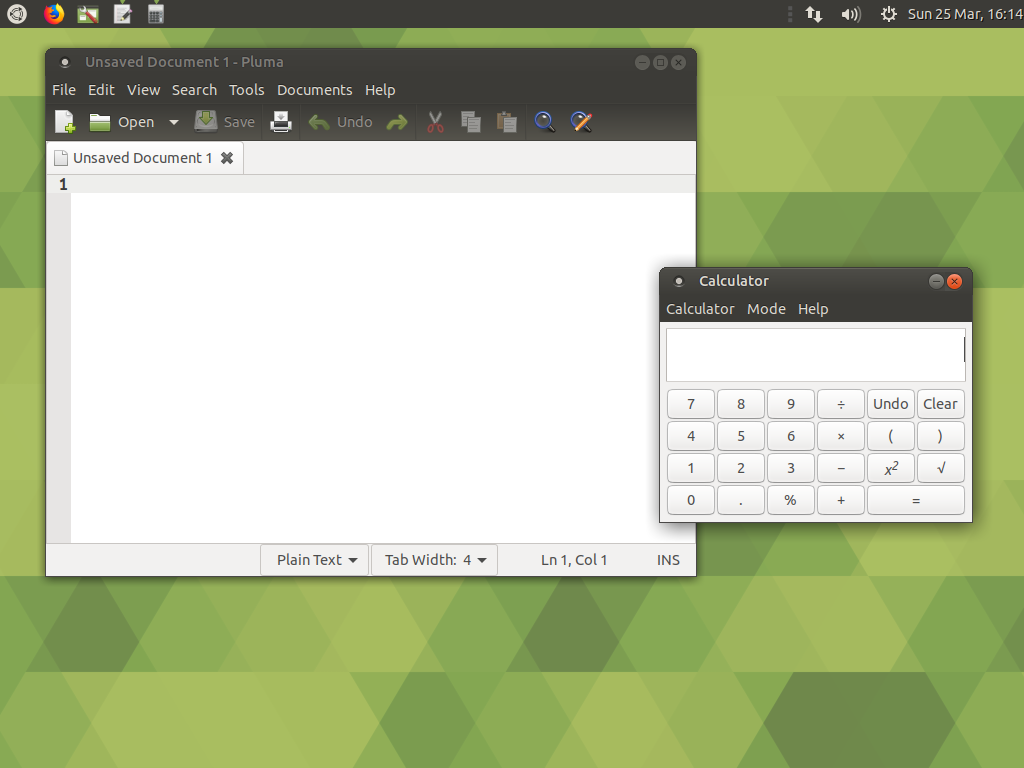
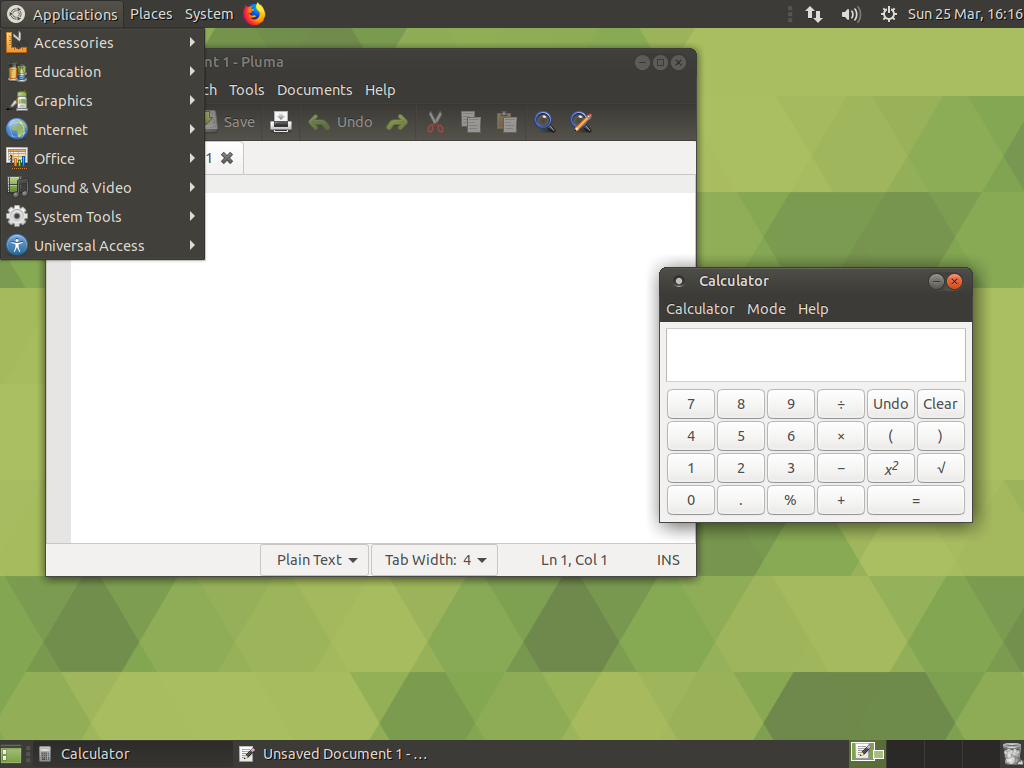
- Familiar - the default experience, a familiar two panel layout with a searchable menu
- Mutiny - application dock, searchable launcher and global menus similar to Unity 7
- Cupertino - a dock and top panel with searchable launcher and global menus similar to macOS
- Redmond - single bottom panel with a searchable menu, similar to the taskbar in Windows
- Pantheon - a dock and top panel with a searchable menu
- Contemporary - modernised two panel layout featuring a searchable menu with global menus
- Netbook - a compact, single top panel layout, ideal for small screens
- Traditional Traditional - two panel layout featuring the iconic ‘Applications, Places, System’ menu
In order to create or improve the desktop layouts described above we’ve spent the last two years working on a number of projects across the MATE ecosystem that have enabled us to offer 8 different desktop layouts, each providing a different desktop experience. Here’s some of the projects we worked on to make it all possible.
Super key

Super key (also known as the Windows key) support is available in the majority of the desktop layouts. This means Super can be used to activate the menus/launchers, and other key-bindings that include the Super key also continue to function correctly.
MATE Dock Applet, used in the Mutiny layout, also includes launching or switching to docked items based on their position using in the dock using Super + 1, Super + 2 which will be familiar to Unity 7 users. Super + L is also recognised as a screen lock key-binding along with the usual Ctrl + Alt + L that MATE Desktop users expect.
Global Menu
The Global Menu implementation has switched from TopMenu to Vala Panel Appmenu which is compatible with GTK, Qt, LibreOffice, Firefox/Thunderbird, Google Chrome, Electron and others.
Global Menus are integrated in the Mutiny and Cupertino desktop layouts but can be added to any panel, for those who just prefer to use global menus or those who want to maximise screen space available to their applications.
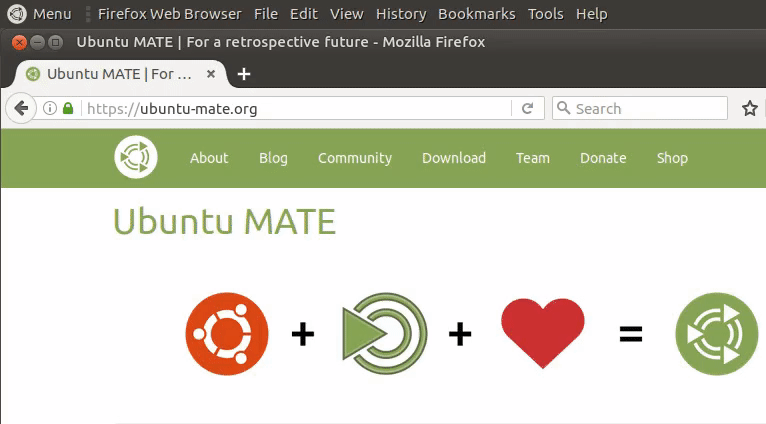
Indicators
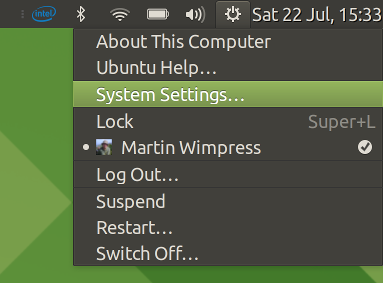
Ubuntu MATE 18.04 now uses Indicators by default in all layouts. If you’ve used Ubuntu, these will be familiar. Indicators offer better accessibility support and ease of use over notification area applets. The volume in Indicator Sound can now be overdriven, so it is consistent with the MATE sound preferences. Notification area applets are still supported as a fallback.
We’ve been improving Indicator support from release to release for some time now. In Ubuntu MATE 17.10 many of the panel layouts offered a complete line up of Indicators, all of which are fully compatible with MATE. The default Indicators are:
- Optimus (only available if you have nvidia prime capable hardware and drivers)
- Bluetooth
- Network
- Power
- Messages
- Sound
- Session
MATE Dock Applet
MATE Dock Applet is used in the Mutiny and Netbook layouts, but anyone can add it to a panel to create custom panel arrangements. MATE Dock Applet has seen many improvements over the last 2 years, here are some of the highlights:
Icon scrolling
Icon scrolling is automatically enabled when the dock applet runs out of space on the panel to expand into. Move the mouse over either the first or last icon in the dock, if scrolling is possible in that direction the icon will darken and an arrow will be displayed over it. If you hover the mouse pointer over an icon in this state, the dock will scroll in the indicated direction. Icon scrolling is automatically configured and enabled when using the Mutiny desktop layout, when using any other layout scrolling can be enabled via the MATE Dock Applet preferences.
Icon matching
MATE Dock Applet no longer uses its own method of matching icons to applications and instead uses BAMF. This mean the applet is lot better at matching applications and windows to their dock icons.
Assorted improvements
- Window lists and action lists now have rounded corners and point to their icon in the dock.
- The delay before action lists appear when the mouse hovers over a dock icon can now be set in the preferences dialog.
- Apps can now be pinned to specific workspaces, in other words their app icons only appear in the dock when a particular workspace is active. This allows users to customise the dock for each workspace they use.
- When unpinning an application a notification is now displayed which allows the operation to be undone.
- The appearance of progress bars on dock icons has been improved.
- Popup windows (action lists and window lists) no longer steal focus from other windows.
Brisk Menu
Brisk Menu is an efficient, searchable, menu for the MATE Desktop. We’ve collaborated with the Solus Project, the maintainers of Brisk Menu. A number of features have been added so that, like Ubuntu MATE itself, Brisk Menu is chameleonic. You’ll find Brisk Menu is used in several of the Ubuntu MATE desktop layouts and is presented slightly differently in each.
The Mutiny and Cupertino desktop layouts make use of a new dash-style launcher, which enables a fullscreen searchable application launcher while the other layouts present Brisk Menu as a more traditional menu.
!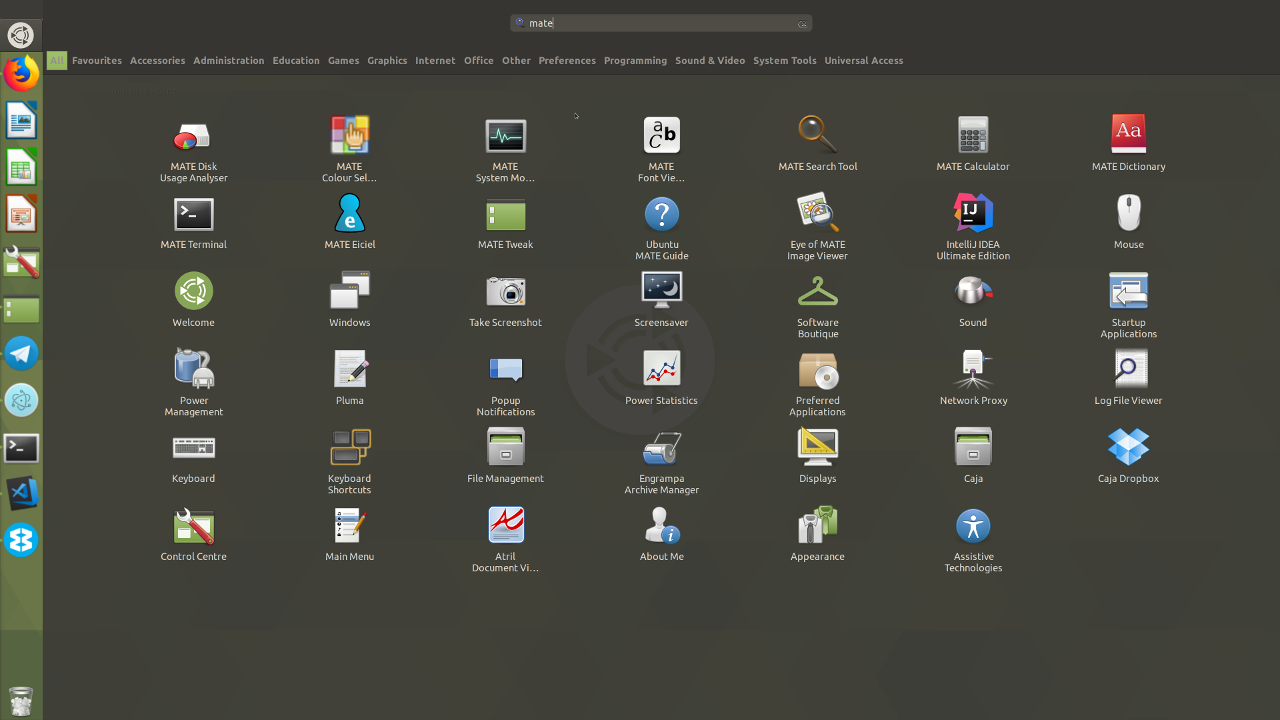
MATE Window Applets
MATE Window Applets make it possible to add window controls (mazimise, minimise and close) to a panel. We used Window Applets to enhance the Mutiny and Netbook layouts so that both will now remove window controls from maximised windows and relocate the window controls in the panel.
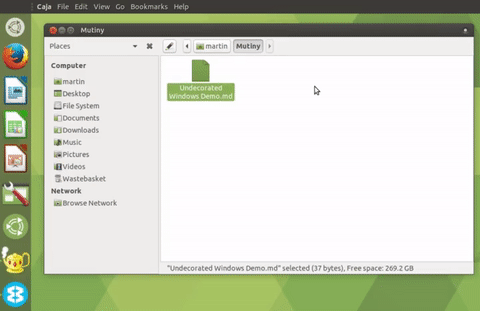
Head-Up Display
A favourite of Unity 7 users is the Head-Up Display (HUD) which provides a way to search for and run menu-bar commands without your fingers ever leaving the keyboard. The HUD can be enabled via MATE Tweak. You activate the HUD by tapping Alt, you then enter a search query to find menu items, highlight the one you want and press enter to trigger it.
If you’re trying to find that single filter in Gimp but can’t remember which filter category it fits into or if you can’t recall if preferences sits under File, Edit or Tools in your favourite browser, you can just search for it rather than hunting through the menus.
The purpose of the HUD is to keep your fingers on the keyboard and improve the efficiency in driving the menus for keyboard centric users. We’ve locally integrated the HUD for similar reasons; if you’re looking at an application, why move the HUD to the top of screen away from where your eyes are already focused? Keeping the HUD within the context of the active application eliminates refocusing your attention to a different part of the screen, particularly helpful for users with high resolution or multi-display workstations.
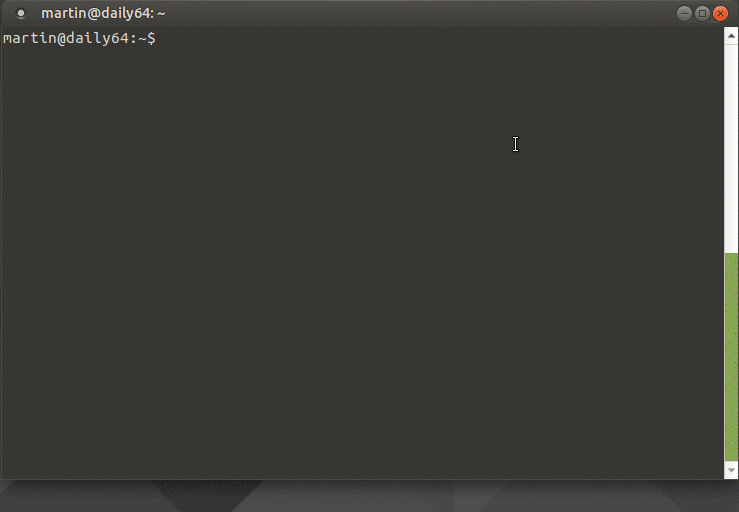
The HUD now has a 250ms (default) timeout, holding Alt any longer won’t trigger the HUD. This is consistent with how the HUD in Unity 7 works. The HUD is also HiDPI aware now.
MATE Tweak
MATE Tweak can now toggle HiDPI mode between auto detection, regular scaling and forced scaling. HiDPI mode changes are dynamically applied and we’ve added a button to launch the Font preferences so users with HiDPI displays can fine tune their font DPI.
MATE Tweak has a deep understanding of Brisk Menu and Global Menu capabilities and manages them transparently while switching layouts. Switching layouts is far more reliable now too. We’ve removed the Interface section from MATE Tweak. Sadly, all the features the Interface section tweaked have been dropped from GTK3, making the whole section redundant. When saving a panel layout the Dock status will be saved too.
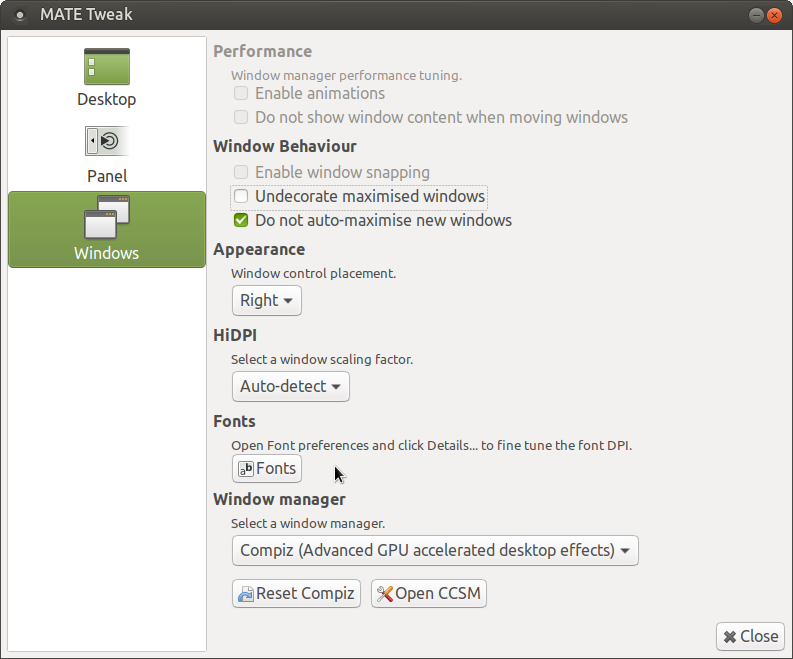
Ubuntu MATE Welcome
Welcome and Boutique have been given some love. The software listings in the Boutique have been refreshed, with some applications being removed, many updated and some new additions Welcome now has snappier animations and transitions. Applications selected for installation or removal via the Software Boutique are now added to a queue so you can select several installs and removals and process them all at once.
Browser Selection
A new Browser Selection screen has been added so you can quickly install your preferred browser.
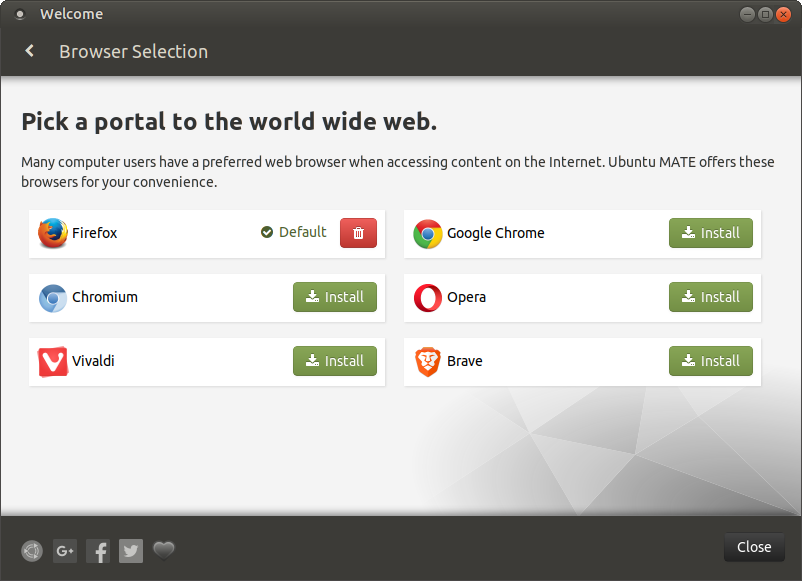
System telemetry
Ubuntu MATE Welcome can submit anonymised system information, generated during an install or upgrade, that will help the developers better understand what devices Ubuntu MATE is being used on. This data will be transmitted one time only and includes basic system components but nothing that is uniquely identifiable. Here is an example telemetry report from the workstation of the Ubuntu MATE lead developer. We kindly request that if you install Ubuntu MATE you participate in sending us a telemetry report.
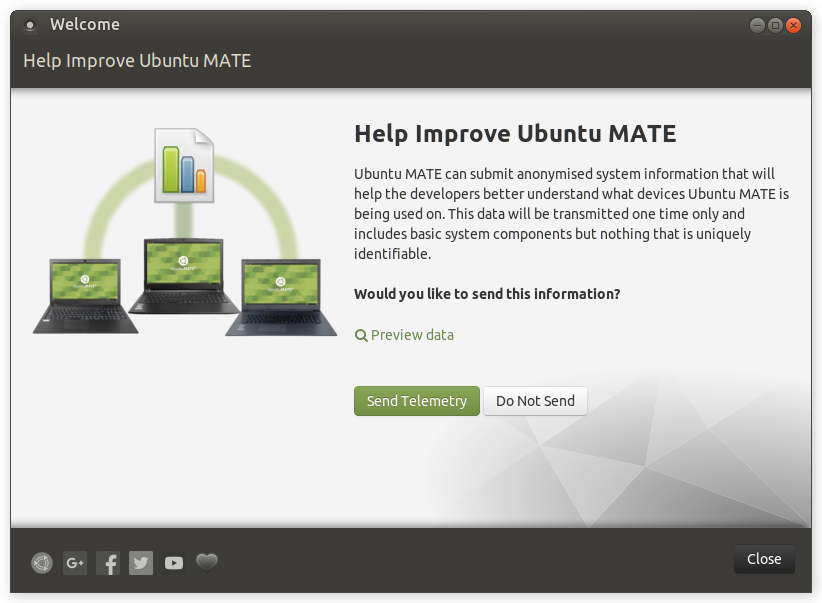
General improvements
Minimal Installation
The Minimal Install is a new option presented in the installer that will install just the MATE Desktop, its utilities, its themes and Firefox. All the other applications such as office suite, email client, video player, audio manager, etc. are not installed. If you’re interested, here is the complete list of software that is removed from a full Ubuntu MATE 18.04 installation to make the minimal install.
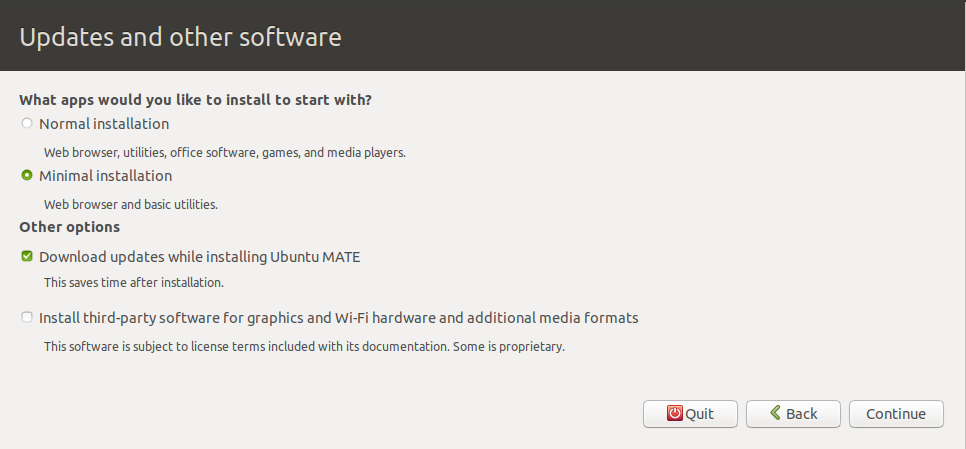
So, who’s this aimed at? There are users who like to uninstall the software they do not need or want to build out their own desktop experience. So for those users, a minimal install is a great platform to build on. For those of you interested in creating “kiosk” style devices, such as homebrew Steam machines or Kodi boxes, then a minimal install is another useful starting point.
Documentation
The Ubuntu MATE Guide is a comprehensive introduction to MATE Desktop and Ubuntu MATE including how to use everything we ship by default, along with detailed instruction on how to tailor, tweak and customise Ubuntu MATE to suit your preferences.
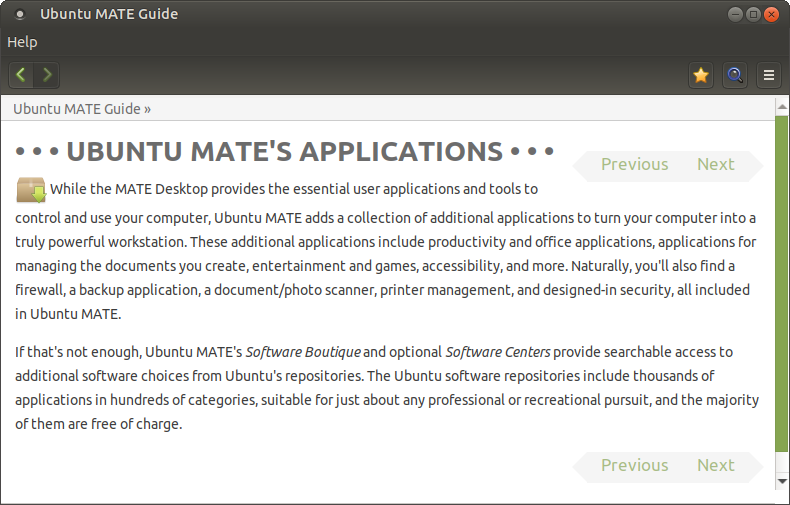
Buy the books
Print and ebook versions of the books Ubuntu MATE: Upgrading from Windows or OSX and Using Ubuntu MATE and Its Applications are available from our shop.
ShopSlick Greeter
Ubuntu MATE switched to Slick Greeter during the 17.10 development cycle, which still uses LightDM under the hood but is far more attractive and HiDPI aware.
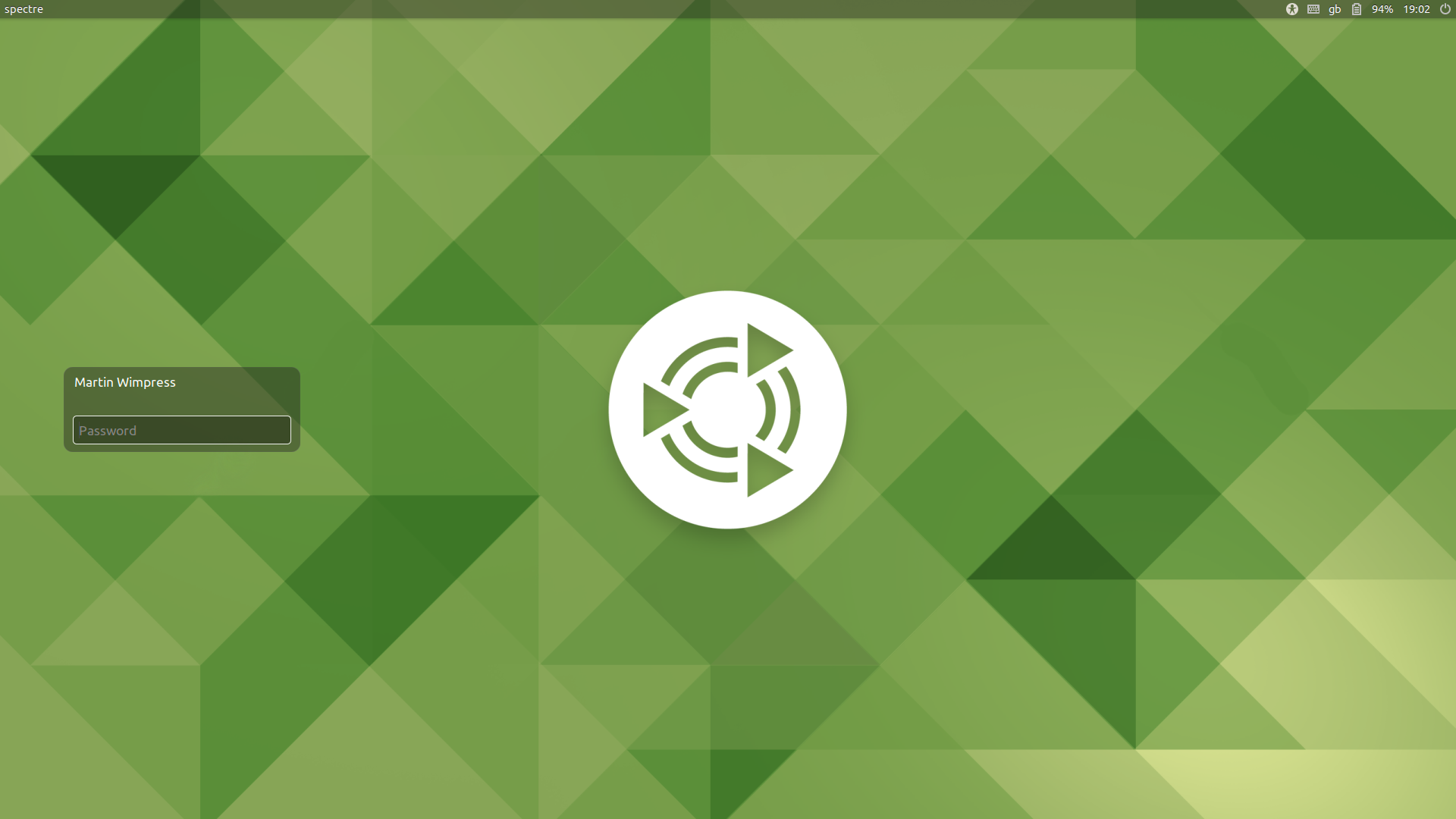
Slick Greeter Settings
We worked with our friends at Lubuntu and Ubuntu Budgie to land a configuration utility for Slick Greeter just moments before the final freeze window closed for 18.04.
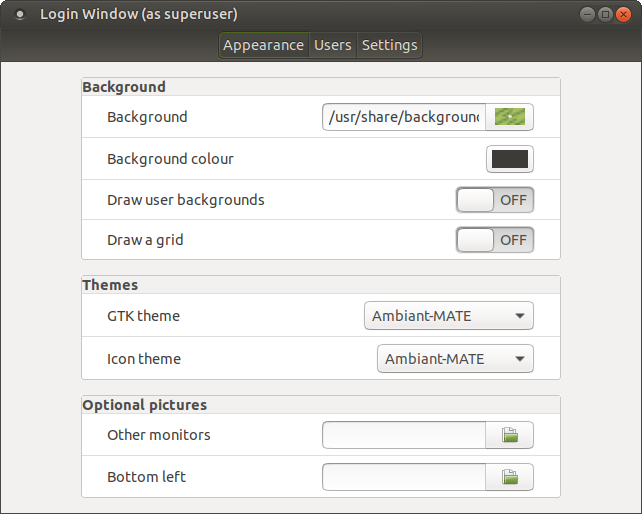
Artwork
Themes
The Ubuntu MATE themes have been uplifted from GTK2 to GTK3 including the addition of a new dark variant of the Ambiant-MATE theme. We’ve worked tirelessly on all the Ubuntu MATE themes making them fully compatible with GTK 3.22 and ensuring every pixel is placed exactly where it should be. Michael Tunnel from TuxDigital retouched countless art assets for the Ubuntu MATE themes including scaled variants for use on HiDPI displays. The Ubuntu MATE icon theme was given a facelift thanks to our friends at elementary OS and the default mouse pointer cursors use the new upstream MATE theme which is also HiDPI aware. Finally, blink and you’ll miss it, the Ubuntu MATE Plymouth theme (boot logo) is now HiDPI aware.
Backgrounds
We are no longer shipping mate-backgrounds by default. They have
served us well, but are looking a little stale now. We have created a
new selection of high quality wallpapers comprised of some abstract
designs and high resolution photos from unsplash.com.
Emoji
We’ve switched to Noto Sans for users of Japanese, Chinese and Korean fonts and glyphs. MATE Desktop 1.20 supports emoji input, so we’ve added a colour emoji font too.
You can enter emoji in one of two ways, type Ctrl +
Shift + e an e prompt will appear and you can
type usual emoji, such as :-), and it will automatically change to a
glyph. Alternatively you can right click in the input area and select
Insert Emoji that will display the emoji picker below.
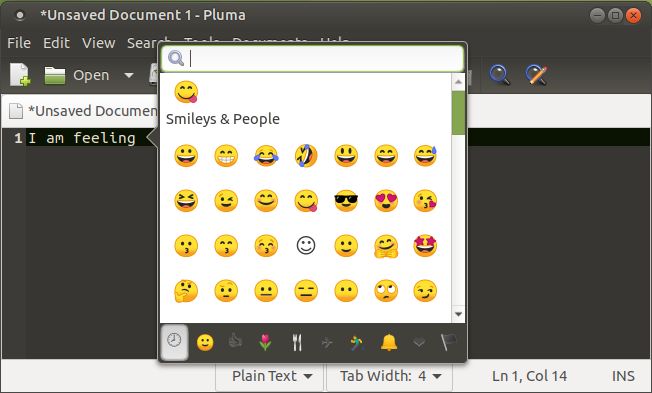
Major Applications
Accompanying MATE Desktop 1.20.1 and Linux 4.15 are Firefox 59.0.2, VLC 3.0.1, LibreOffice 6.0.3.2 and Thunderbird 52.7.0.
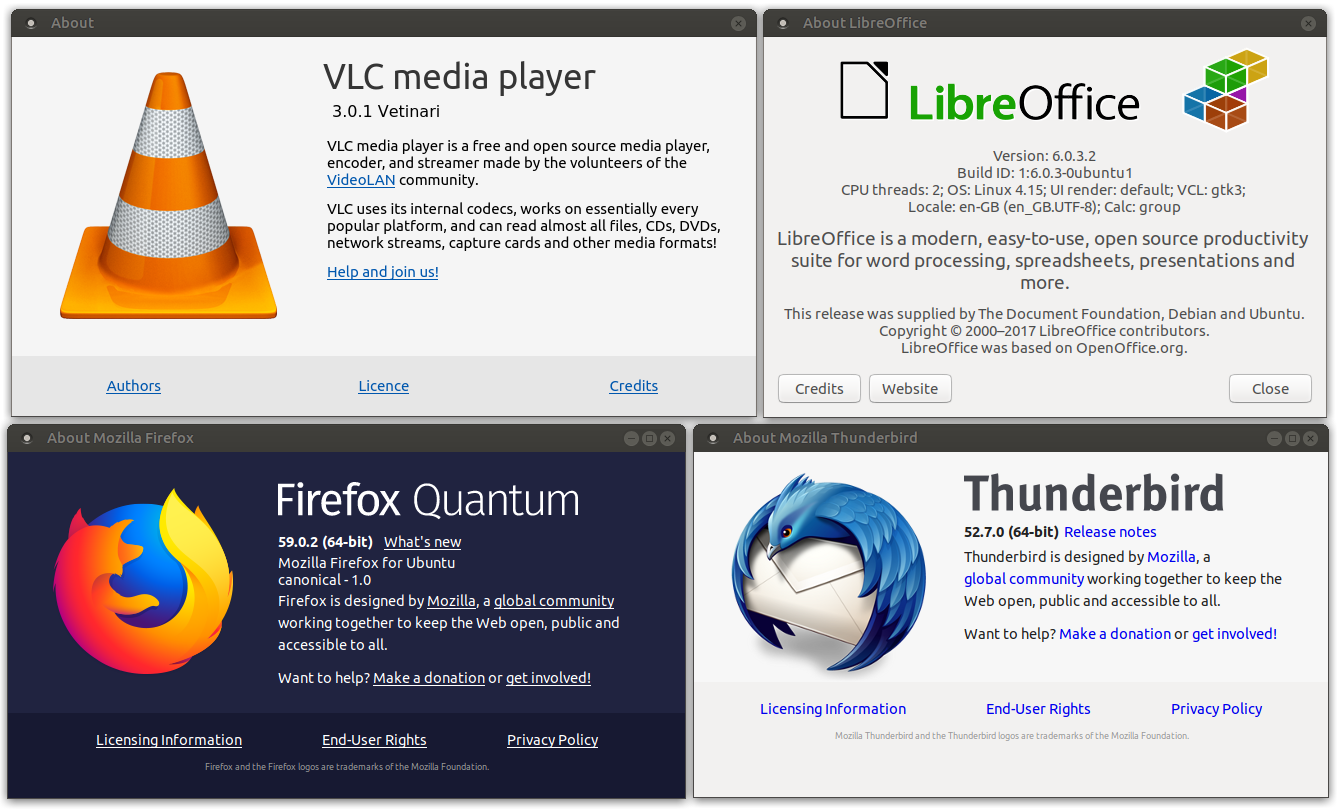
See the Ubuntu 18.04 Release Notes for details of all the changes and improvements that Ubuntu MATE benefits from.
Download Ubuntu MATE 18.04 LTS
We’ve even redesigned the download page so it’s even easier to get started.
DownloadUpgrading from Ubuntu MATE 16.04 or 17.10
- Open the “Software & Updates” from the Control Center.
- Select the 3rd Tab called “Updates”.
- Set the “Notify me of a new Ubuntu version” dropdown menu to “Long-term support versions”.
- Press Alt+F2 and type in
update-managerinto the command box. - Update Manager should open up and tell you: New distribution release ‘18.04’ is available.
- If not you can also use
/usr/lib/ubuntu-release-upgrader/check-new-release-gtk
- If not you can also use
- Click “Upgrade” and follow the on-screen instructions.
Get the Ubuntu MATE snaps
When the upgrade is complete and you’re logged in, open a terminal and execute:
snap install ubuntu-mate-welcome --classic
snap install software-boutique --classic
snap install pulsemixer
The snap packages above are installed when performing a clean install of Ubuntu MATE 18.04, but are not automatically installed when upgrading from an earlier release.
Raspberry Pi images
We’re planning on releasing Ubuntu MATE images for the Raspberry Pi after
that 18.10 release is out, in October 2018. It takes usually takes about
a month to get the Raspberry Pi images built and tested, but we’ve encountered
some challenges with the 18.04 based images which has delayed their release.
Hopefully we’ll have something in time for Christmas 2018 :-)
Known Issues
Here are the known issues.
Ubuntu MATE
- Anyone upgrading from Ubuntu MATE 16.04 or 17.10 may need to use MATE Tweak to reset the panel layout to one of the bundled layouts post upgrade.
- Migrating panel layouts, particularly those without Indicator support, is hit and miss. Mostly miss.
- Choosing Install Ubuntu MATE from the boot menu on HiDPI displays will not display Indicators in the installer. However, installs will still complete successfully.
- This issue only affects HiDPI display users and the workaround is to Try Ubuntu MATE without installing and run the installer from the live desktop session.
Ubuntu family issues
This is our known list of bugs that affects all flavours.
-
Ubiquity slide shows are missing for OEM installs of Ubuntu MATE and Ubuntu Budgie
- To work around this, run
apt install oem-config-slideshow-ubuntu-matein the OEM prepare session.
- To work around this, run
- Systems may fail to boot when connected over DisplayPort to an external screen, on nvidia graphics hardware such as the GTX970 chipset
-
The warning dialog when a user force a UEFI installation does not respond to input event and the installation is then blocked at this stage
- Avoid yourself some troubles and do not force a UEFI installation without a UEFI partition,
grub-installerwill fail anyway.
- Avoid yourself some troubles and do not force a UEFI installation without a UEFI partition,
-
Doing an “Entire disk” installation over an existing LVM installation will fail because the installer selects the wrong boot device
- Use custom partitioning instead and manually select the right boot device in the combo box.
-
Setting a
ulimitmay cause segfaults in certain applications, especially those using webkit2gtk- Disabling the
ulimitshould restore normal functionality.
- Disabling the
You’ll also want to check the Ubuntu MATE bug tracker to see what has already been reported. These issues will be addressed in due course.
Feedback
Is there anything you can help with or want to be involved in? Maybe you just want to discuss your experiences or ask the maintainers some questions. Please come and talk to us.

Comments