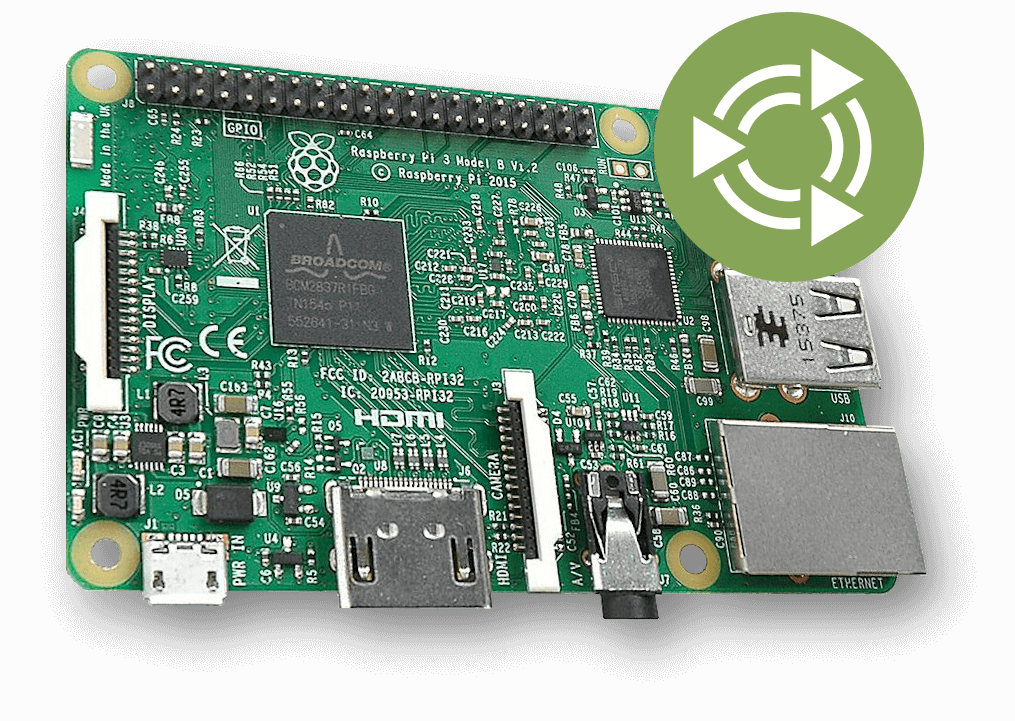Raspberry Pi
Ubuntu MATE for Raspberry Pi
Ubuntu MATE is available for Raspberry Pi with separate images for armhf
(ARMv7 32-bit) and arm64 (ARMv8 64-bit). We have done what we can to
optimise the builds for the Raspberry Pi without sacrificing the full desktop
environment Ubuntu MATE provides on PC.
Ubuntu MATE for the Raspberry Pi provides a complete, familiar, desktop environment that can be used for basic desktop computing. It is also of interest to makers and device hackers who want to target Ubuntu for their projects. You can prototype homebrew ARMv7 or ARMv8 based IoT devices in a comfortable desktop environment, including building and testing your apps as snaps. The full Ubuntu archive is available to you.
For hobbyist projects, you can stick with Ubuntu MATE for “deployment”. But, if you have something more professional in mind then the applications and snaps you’ve prototyped with Ubuntu MATE can be used with Ubuntu Server or Ubuntu Core. You might want to check out the Ubuntu Appliance Portfolio too.
 Ubuntu MATE running on the Raspberry Pi 4
Ubuntu MATE running on the Raspberry Pi 4
Features
High-level features of these images are:
- Ubuntu kernel.
- Performance optimised by the Ubuntu Kernel team.
- Regularly security patches by the Ubuntu Security team.
- VC4/V3D (Full KMS) driver is enabled by default.
- Automatic online filesystem expansion.
- Ethernet & WiFi (on compatible models)
- Bluetooth (on compatible models)
- Audio out via 3.5mm analog audio jack or HDMI
- Video out via Composite or HDMI
- GPIO access via GPIO Zero and WiringPi.
- Support for USB Booting is available for Ubuntu MATE 20.10 or newer.
- Automatic first-boot file system resizing.
- First-boot setup wizard guides you through creating a user account and configuring WiFi.
Hardware Recommendations
You’ll need a microSD card which is 8GB or greater to fit the image. The file system will automatically resize to occupy the unallocated space of the microSD card. Here is our recommended kit lists on Amazon:
| Raspberry Pi 4 8GB RAM | Argon One Case | SanDisk Extreme 128 GB microSDXC |
 |
 |
 |
| Raspberry Pi 4 4GB RAM | Argon NEO Case | Kingston 64 GB microSDXC Canvas Go Plus |
 |
 |
 |
| Raspberry Pi 4 2GB RAM | Flirc Case | Samsung EVO Plus 32 GB microSDHC UHS-I U1 |
 |
 |
 |
Additional features
USB Booting
Ubuntu MATE 20.10 and newer support USB booting, but Ubuntu MATE 20.04 does not.
Compute Module 4
If you have a Compute Module 4
you can enable the USB2 outputs on the Compute Module 4 IO Board,
assuming your Compute Module is plugged into such a board, by un-commenting the following line in
/boot/firmware/config.txt.
#dtoverlay=dwc2,dr_mode=host
Enable USB boot for Raspberry Pi 4
To enable USB mass storage boot on a Raspberry Pi 4 follow these steps:
Enable USB boot for Raspberry Pi 2, 3 and 3+
The Raspberry Pi 4, 3+, 3 and Pi 2 v1.2 with the same BCM2837 SoC as the Pi 3, are capable of booting from a USB drive. For the Pi 2 and 3 you’ll first need to program USB boot mode, this is unnecessary on the Pi 3+ as USB booting is enabled by default.
Firmware
The GPU firmware partition is mounted at /boot/firmware. The files
/boot/firmware/config.txt and /boot/firmware/cmdline.txt contain
the system configuration and kernel command line options respectively.
SSH
The OpenSSH server is not installed by default. Simply install it to to enable SSH.
sudo apt install openssh-server
If you install SSH then you might also want to install sshguard
which is highly optimised and well suited for use on the Raspberry Pi
to protect from brute force attacks against SSH.
sudo apt install sshguard
Redirecting audio output
If you have issues with audio, you may try un-commenting the following line in /boot/firmware/config.txt:
#hdmi_drive=2
This forces the HDMI output into HDMI mode instead of DVI; which doesn’t support audio output. You can also configure the system to output to a particular audio device.
Feedback and Improvements
These images are not official Ubuntu products and are community supported by the Ubuntu MATE team. Please post feedback and issues on the dedicated community forum.